Remote Connect should make owning a Toyota easier. That’s the whole point. You can start your car from wherever you are, check if you locked the doors, see how much gas you have left. Pretty useful stuff. But when it stops working, you’re stuck with an app that just sits there doing nothing while you stand in the cold wondering why you’re paying for this.
Here’s what usually happens. The app either won’t load at all, or it loads but can’t talk to your car. Sometimes it says your subscription is fine, your phone works great, but nothing actually happens when you hit that remote start button. This gets old fast. The good news is that most Remote Connect problems come from a handful of simple issues, and you can fix most of them yourself in about ten minutes. Let’s figure out what’s going wrong and get this sorted.
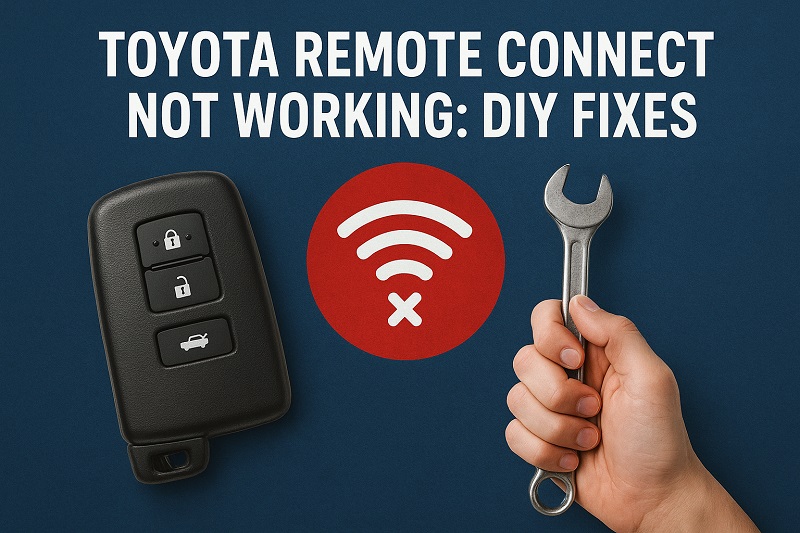
What Happens When Remote Connect Stops Working
Your phone talks to your car through the internet. Sounds simple. But there’s actually a lot happening behind the scenes. The app sends a signal through Toyota’s servers, then out through cell towers, and finally to a receiver in your car. That’s a lot of steps. Any one of them can fail.
When it works, everything feels instant. You tap remote start, and within seconds your engine fires up. But when something breaks in that chain, your command just disappears. The app might spin forever showing that little loading circle. Or it might pop up an error saying it can’t connect. Sometimes it’s worse because the app acts like everything worked, but your car never got the message. Just sits there silent.
You’ll usually notice this first with remote start since that’s what most people use. But the same connection handles everything else too. Checking your fuel level. Locking doors. Finding your car in a big parking lot. When Remote Connect dies, all of that stops working at once. Some people find that certain features still work while others don’t, which makes it even harder to figure out what’s broken.
Losing this feature isn’t just annoying. Sure, warming up your car on cold mornings is nice. But some folks depend on Remote Connect for real safety stuff. Vehicle alerts that tell you if someone’s messing with your car. Guest driver monitoring if your teenager has the keys. When the system fails, you lose all of that. It’s not the end of everything, but it’s definitely not what you signed up for.
Toyota Remote Connect Not Working: Common Causes
A few specific things cause most Remote Connect failures. Sometimes it’s your phone or the app. Other times the problem lives in your car or even on Toyota’s side of things.
1. Expired or Inactive Subscription
Toyota doesn’t give you Remote Connect forever. They include it free for a while when you buy the car. Usually one year, maybe three if you got a good deal. After that runs out, you have to pay to keep using it.
The tricky part is how quiet this expiration can be. No big warning pops up saying your time is almost done. The app doesn’t lock you out completely. It still opens. You can still see your car listed. But when you try to actually do anything, nothing works. People think their phone broke or their car has a problem because the app looks fine.
This happens a lot with used cars. The previous owner had a subscription that died when they sold the vehicle. You bought the car, and nobody told you that you need to set up your own account and pay for the service. The app might have even been pre-installed on the car’s system, so it looks like it should just work. It doesn’t.
2. Poor Cellular Signal at Vehicle Location
Your car needs cell service just like your phone. Park it in a basement garage or out in the middle of nowhere, and Remote Connect can’t reach it. Your phone might have perfect reception where you’re standing, but your car could be in a total dead zone.
Signal problems get weird. A parking garage might have decent service in the morning when it’s empty. By afternoon, it’s packed with metal cars that block signals. Dead zone. Or maybe your work parking lot sits between buildings that create interference. You park in different spots on different days, so sometimes it works and sometimes it doesn’t. That inconsistency makes you think the problem is with the app when it’s really just about where your car happens to be sitting.
3. Outdated App Software or Phone Operating System
Apps need updates. Toyota pushes out new versions to fix bugs and keep things running smooth. If you turned off automatic updates or just keep ignoring that notification badge, you end up with an old version. Old versions stop working properly after a while.
Your phone’s software matters too. Apple and Google update their operating systems constantly. When your iPhone jumps from iOS 16 to iOS 17 overnight, apps can break. The Remote Connect app might not be ready for that new version yet. Toyota has to release an update that works with it. Until that happens, you’re stuck. This is why your app might have worked perfectly yesterday and today it’s completely dead.
4. Account or Login Problems
Your account ties everything together. Your phone, your email, your car’s identification number, your subscription payment. One thing gets out of sync, and the whole system locks up. Maybe you changed your email but forgot to update it in the app. Or you reset your password on the website but never logged out and back in on your phone.
Here’s a fun one that happens more than you’d think. You accidentally create two accounts with similar but different email addresses. Maybe one ends in toyota.com and another in toyotaowners.com. Your subscription gets attached to one account. Your car is registered to the other. The app is logged in to a third. Nothing matches up. Everything looks active and paid for on paper, but the system can’t figure out what belongs to what. Complete mess.
5. Vehicle Software or Hardware Malfunction
There’s a little computer in your Toyota called the Data Communication Module. DCM for short. This thing handles all the remote features. It’s a computer, so it can freeze. It can crash. It can just stop working for no clear reason. Sometimes it needs a reset. Other times it needs a software update that never got installed.
But sometimes the issue is way simpler. Your 12-volt battery might be dying. Not dead enough to stop the car from starting, but weak enough that the DCM shuts down to save power. This happens a lot if your car sits unused for weeks or if you’re dealing with really cold weather. The battery just doesn’t have enough juice to run everything. The car prioritizes actually starting over remote features. Makes sense, but it’s frustrating when you don’t realize that’s what’s happening.
Toyota Remote Connect Not Working: How to Fix
Time to fix this. We’ll start with the easiest solutions first. Work your way down the list.
1. Verify Your Subscription Status
Open your Toyota app. Look for the menu. Usually three lines or three dots somewhere on the screen. Tap it. Find where it talks about your account or subscription. You’re checking to see if your Remote Connect is actually active. The wording changes depending on which version of the app you have, but it’s usually obvious once you’re in the right place.
Subscription expired? You need to renew it. Do this through the app or go to the Toyota Owners website on your computer. Takes a few minutes. You’ll need to enter payment info. After you pay, don’t expect instant results. The system can take up to 24 hours to flip the switch and turn your features back on. Yeah, it’s annoying. That’s just how it works.
Got a used car? You might need to start completely fresh. Make a new account. Register the vehicle under your name. Have your VIN ready because Toyota will ask for it. After you set everything up and pay for a subscription, delete the app and reinstall it. This wipes out any leftover data from the previous owner.
2. Update the App and Your Phone’s Operating System
Go to your app store. iPhone users hit the App Store. Android users go to Google Play. Search for the Toyota app. If you see an update button, tap it. Let it download. If you see “Open” instead, your app is already current.
Now check your phone’s software. iPhone: Settings, General, Software Update. Android: Settings, System, System Update. The exact path might be slightly different depending on your phone brand. See an update? Connect to WiFi first. Then let it install. This can take anywhere from 15 to 30 minutes. Don’t interrupt it.
3. Force Close and Restart the App
Apps get stuck sometimes. They just need a fresh start. iPhone with Face ID: swipe up from the bottom, pause halfway. iPhone with a home button: double-click it. You’ll see all your open apps. Find Toyota. Swipe it up and off the screen. Android: hit your recent apps button (usually a square), find Toyota, swipe it away.
Wait about 30 seconds after you close it. Sounds pointless, but it lets the app actually shut down and clear out its memory. When you open it again, it has to reconnect to everything from scratch. This fixes random connection hiccups more often than you’d expect.
Still not working? Restart your whole phone. Power it off. Wait a minute. Power it back on. This clears everything running in the background. Fresh start for the phone and the app.
4. Check Your Vehicle’s Cellular Reception
Walk out to where your car is. Check your phone’s signal. Only got one or two bars? Your car probably can’t get a signal either. Try moving it to a different spot. Sometimes just pulling out of a garage does the trick. Or moving from one side of a parking lot to another where the signal is better.
If bad reception is a constant problem where you park, you’ll need to get creative. Send the remote start command before your car enters the dead zone. Say you park in an underground garage at work. Send the command while you’re still in the elevator going down. The command reaches your car while it can still see cell towers. By the time you get to the basement, the start sequence has already begun. Works pretty well once you get the timing down.
5. Reset Your Vehicle’s Remote Connect System
Get in your car. Bring your key. Turn everything off completely. Pull the key out or take the fob with you if you have push-button start. Open the driver’s door. Leave it open for two full minutes. This drains leftover power from the car’s computers and forces a real reset. Sounds weird, but it works.
After two minutes, close the door. Get back in. Start the car normally. Let it run for at least five minutes. Don’t touch anything. Just let it sit there. The Data Communication Module needs time to wake up and reconnect to the cell network.
Some Toyota models are stubborn. If one reset doesn’t work, try it again. Same steps. You can also disconnect your 12-volt battery for 15 minutes if the door trick fails, but that resets everything in your car. Radio stations, clock, all of it. Only do this if you’re comfortable poking around under your hood. Always take off the negative terminal first to avoid sparking anything.
6. Delete and Reinstall the App
Still broken? Nuke the app and start over. Press and hold the Toyota app icon. Choose “Delete App” or “Uninstall.” Before you do this, make sure you remember your Toyota account username and password. You’ll need them.
App deleted? Restart your phone. Then go back to your app store. Download the Toyota app again. Install it fresh. Open it. Log in. The app will make you go through the setup process again. This builds new connections between your phone, your account, and Toyota’s system. Often fixes problems caused by corrupted data that was stuck in the old installation.
7. Contact Toyota Customer Support or Your Dealership
Tried everything? Still broken? Time to call in help. The problem is probably on Toyota’s end or buried deep in your car’s hardware where you can’t reach it. Contact Toyota’s customer service through the app or call the number in your owner’s manual. They can see things you can’t. Check for service outages. Verify your account from their side. Sometimes they can push a reset to your vehicle remotely.
Your Toyota dealer can help too, especially if it’s a hardware problem. They have diagnostic computers that can check if your Data Communication Module is actually working. They can also update your car’s software if it’s out of date. This visit might cost you something, but it beats paying for a subscription you can’t use. Bring notes about everything you already tried so they don’t waste time repeating your steps.
Wrap-Up
Most Remote Connect problems don’t need fancy tools or special skills. Usually it’s just an expired subscription, old software, or a temporary glitch that clears up with a reset. Start with the quick stuff like checking your subscription and updating your app. Save the complicated fixes for last.
Just work through these solutions one at a time. Give each one a few minutes to actually take effect before jumping to the next. These systems need a moment to reconnect and make sure everything’s talking properly. Once it’s working again, you’ll wonder why you waited so long to fix it.