Navigation apps disappearing from Toyota displays is a frequent complaint. You tap where the map should be and get nothing. Or worse, an error telling you the app isn’t there anymore. Thing is, this rarely means something’s seriously broken. Usually it’s a simple issue hiding behind a confusing error message. Something you can handle yourself in under ten minutes.
Different Toyota models handle navigation differently, which is part of why this gets messy. Some run everything from the car’s brain. Others need your phone to do the work. When that connection breaks, or when a free trial ends, or when an update goes sideways, you lose navigation on your big screen. This guide shows you what went wrong and how to fix it. No special tools needed, no appointment necessary.
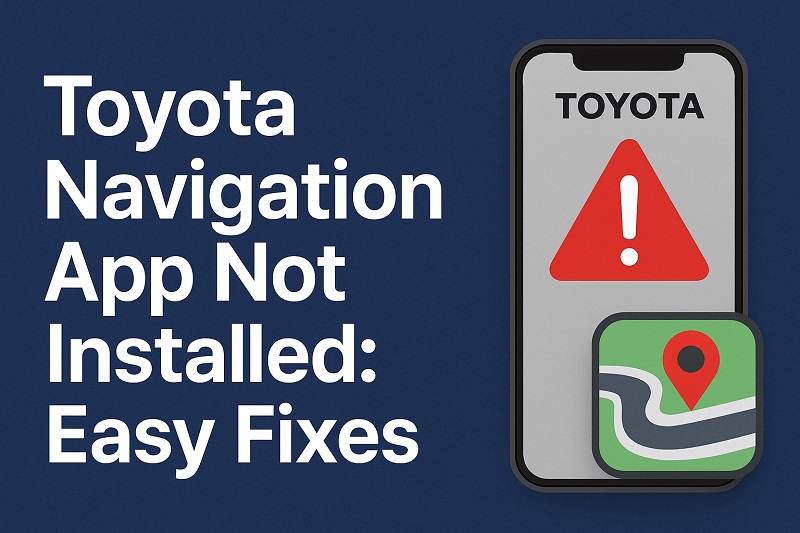
Understanding Your Toyota’s Navigation Setup
Toyota doesn’t use the same navigation system across all their cars. Some models have everything built right into the dashboard. Others lean heavily on your phone to do the work. When your screen says the app isn’t installed, it means the car can’t find or use the navigation software it needs.
Here’s what changed. Older Toyotas came with navigation hardware already in the car. Everything ran from the head unit. Newer models take a different approach. They use your phone as the brain and the car screen as just a display. Think of it like plugging your laptop into a bigger monitor. If your phone doesn’t have the right apps or if the connection between your phone and car breaks, you won’t see any navigation on that screen.
Then there’s the subscription angle. Your Toyota might have come with free navigation through Toyota’s own app or Scout GPS Link. These trials usually last three months to a year. Once they expire, the app stops working. Just vanishes from your system. A lot of people don’t even know they had a trial service until it suddenly quits on them. The dealership might not have mentioned it clearly, or you skipped over that part of the paperwork.
Sometimes it’s just a software hiccup. Your car’s system or your phone hits a glitch that makes the app stop showing up or stop working right. Could be corrupted files, could be a bad update, could be a dozen different things.
Why does this matter? Because squinting at your phone’s little screen while driving isn’t safe. You’re better off with navigation on your car’s big display where you can glance at it without taking your eyes off the road for long. Plus you lose features like lane guidance, speed warnings, and traffic updates that work better when they’re integrated with your dashboard.
Toyota Navigation App Not Installed: Likely Causes
Your navigation app can disappear for several reasons. Might be an expired subscription. Could be a messed up update. Sometimes it’s your phone, sometimes it’s the car. Let’s look at what usually goes wrong.
1. Expired Navigation Subscription
When you buy a new or certified pre-owned Toyota, they often throw in a free trial for navigation services. Could be three months, could be a year. Depends on the deal you got. After that trial ends, the app stops working because you don’t have an active subscription anymore. No subscription means no access to the maps and routing information.
Your car won’t necessarily warn you this is coming. Works fine one day, then boom, error message the next. The app might still show up in your menu but refuse to open. Or it might disappear completely from the list.
Most drivers have no clue they even had a subscription because it came already turned on with the car. The paperwork probably mentioned it somewhere, but who reads all that? And dealerships don’t always explain this stuff clearly when they’re handing over the keys.
2. Incomplete or Failed Software Update
Your Toyota’s screen system needs updates just like your phone does. These updates fix bugs and keep things running smooth. But updates don’t always go as planned. Maybe your car lost power while updating. Maybe the internet cut out. Maybe the update file got corrupted somehow.
When an update fails halfway through, it leaves your system in a strange state. Apps might be half installed or completely gone. Navigation is especially at risk here because it needs big map files that take a while to download. If anything interrupts that download, you’re left with a broken navigation feature or no navigation at all.
3. Smartphone App Not Properly Connected
If your Toyota relies on Apple CarPlay or Android Auto for navigation, your car might be fine. The problem could be your phone. Maybe you don’t have navigation apps installed on it. Maybe the apps are there but don’t have the right permissions to work with your car.
CarPlay uses Apple Maps automatically. But you can add Google Maps or Waze if you want. Android Auto works the same way with those apps. Got a new phone recently? You might have forgotten to reinstall your navigation apps. Your car has nothing to display if the apps aren’t on your phone. Even if they’re installed, they need location permission turned on or they can’t give you directions.
Connection problems mess this up too. Your phone might link up for music but not for full integration. Bluetooth acts weird sometimes. USB cables go bad. Your phone shows connected but the car can’t access the apps it needs.
4. System Cache and Data Corruption
Your car’s screen stores temporary files to help apps load faster and remember what you like. Over time these files can get corrupted. Especially if the system crashes or loses power suddenly. Corrupted files confuse the system. Apps won’t load right.
You might see other strange stuff happening besides the missing navigation. The system runs slow. Freezes up for no reason. Doesn’t recognize your phone when you plug it in. All signs that corrupted data is gumming up the works.
5. Incorrect System Settings or Parental Controls
Some Toyotas let you pick which apps show up on your home screen. You can restrict certain features too. Maybe you accidentally turned off the navigation app while poking around in settings. Easy to do. Or someone else who drives your car changed something. Parental controls can hide navigation and other apps to cut down on distracted driving.
These settings change without you really noticing, especially if you’re tapping through menus trying to figure out how something works. The app isn’t broken or missing. It’s just hidden because your settings are telling the car not to show it.
Toyota Navigation App Not Installed: How to Fix
You probably don’t need a mechanic for this. Most navigation problems have easy fixes you can do yourself in your driveway. Takes a few minutes. Let’s go through each one.
1. Restart Your Infotainment System
Start simple. This works more often than you’d think. Car computers get confused just like anything else. A restart clears out the temporary mess.
Turn off your car completely. Take the key out if you have one, or hold the power button if your car has push-start. Wait 30 seconds. Sounds silly but that pause matters. Gives the system time to fully shut down and clear its memory. Start the car back up. The screen goes through its startup routine fresh, which fixes a lot of minor glitches that made the navigation app disappear.
Still not working? Try a hard reset. Most Toyota systems have a reset option buried in the settings menu. Look for “System Reset” or “Factory Reset.” Don’t worry, this won’t delete your saved places or your paired phones. But it will clear temporary files and refresh your apps. After it’s done, check if the navigation app shows up again.
2. Check and Renew Your Navigation Subscription
Go to Toyota’s website or open the Toyota app on your phone. You’ll need your VIN, which is on your registration papers. Or you can find it on a little metal plate that’s visible through your windshield on the driver’s side.
Log into your Toyota account. Don’t have one? Make one now. Once you’re in, find the section about connected services or subscriptions. You’ll see which services are running and which ones died. If your navigation subscription ended, there’ll be a button to renew it. Toyota usually gives you options. Monthly payment, yearly, or longer.
After you buy a new subscription, your car has to sync with Toyota’s servers to turn the service back on. Might happen automatically if your car has its own data connection. Or you might need to trigger it yourself. Look for an update option in your car’s settings, probably under “Connected Services” or “Toyota Apps.” Takes a few minutes. Once it’s done syncing, your navigation app should be back and working.
3. Update Your Infotainment System Software
Toyota puts out updates all year. Bug fixes, performance improvements, that kind of thing. An old system might not show certain apps properly.
Check what version you’re running. Go into your screen’s settings and find “System Information” or “About.” Two ways to update. Easiest is using your car’s data connection if it has one. Go to settings, find “Software Update” or “System Update,” hit “Check for Updates.” If there’s one available, follow what the screen tells you. Park somewhere safe first and keep the engine running. Updates take 20 to 30 minutes and your car needs power the whole time.
No data connection? Update failed? You can download the update to a USB drive from Toyota’s website instead. You’ll need your VIN to get the right file for your car. Put the file on a USB drive formatted as FAT32 with 16GB of space or more. Plug it into your car’s USB port. Go to the system update menu, pick “Update via USB.” Your car reads the file and walks you through it. Don’t turn off the car or yank out the USB drive until it’s completely finished.
4. Reinstall and Configure Navigation Apps on Your Smartphone
Using CarPlay or Android Auto? The problem might be your phone, not your car.
Check if you have navigation apps installed. Open your phone. Look for Google Maps, Apple Maps, or Waze. Missing any? Download them from the App Store or Google Play. After they’re installed, you need to give them the right permissions. On iPhone, go to Settings, scroll to the navigation app, make sure “Location” is set to “Always” or “While Using the App.” Turn on “CarPlay” permission too if you see it. On Android, go to Settings, then Apps, pick your navigation app, tap Permissions, turn on Location.
Now reconnect your phone to the car. Delete your phone from the car’s Bluetooth and CarPlay or Android Auto list. Go to your car’s phone settings and remove your device. Then go to your phone’s Bluetooth settings and unpair the car too. Start over. Plug your phone into the car’s USB port with a decent cable. Car should ask you to set up CarPlay or Android Auto again. Follow the steps on screen. Once it connects, your navigation apps should appear on the car’s display.
Cable matters here. Cheap cables charge your phone but don’t transfer data right. Use an Apple-certified cable or a good quality one.
5. Clear Cache and Reset App Preferences
Corrupted temporary files might be stopping your navigation app from loading. Most Toyota systems don’t have a button that says “clear cache,” but you can get the same result through a settings reset.
Go to your screen’s settings menu. Look for “Reset” options. Might see things like “Reset App Preferences” or “Clear Data.” Pick the one that clears app data without wiping everything. This dumps temporary files and cached junk but keeps your personal stuff like paired phones and saved addresses. After it’s done, restart your car all the way and see if the navigation app comes back.
Still nothing? Try disconnecting your car battery for 10 minutes. Forces a complete restart that clears all temporary memory. You’ll need a wrench to disconnect the negative battery cable. Just make sure you know your radio code if your car needs one after a battery disconnect. You’ll have to punch it in to use your stereo again. After you reconnect the battery, give the system a few minutes to wake up fully before checking for the navigation app.
6. Adjust System Settings and Disable Restrictions
Your navigation app might be hiding, not missing. Go through your screen’s settings. Look for app management or home screen options. Some Toyotas let you pick which apps show on the main screen. Check if navigation got turned off.
Look for parental controls or driver restrictions too. If someone turned these on, they can hide apps to reduce distractions. Where you find these settings depends on your model. Usually under “Settings” or “Safety” somewhere. If you find restrictions turned on, turn them off or change them to allow navigation. Might need a PIN code if someone set that up before.
7. Contact a Toyota Technician
Tried everything and still nothing? Something bigger might be wrong with your hardware or software. Could be a broken head unit. Could be corrupted firmware that needs special dealer equipment to fix. Could be hardware that just doesn’t work together right. Call your local Toyota dealership or find a certified technician. They have diagnostic tools and official Toyota software you can’t get. They can run deeper tests and fix or replace things you can’t handle at home.
Wrapping Up
Most navigation app problems fix themselves in a few minutes once you know what to try. Usually it’s an expired subscription, a phone connection issue, or a simple software glitch that goes away after a restart. Start with the easy stuff. Restart your system. Check your phone’s app permissions.
Car tech works best when everything stays updated and connected properly. Keep your screen system updated, pay for your navigation subscription if you need one, make sure your phone has the right apps with the right permissions turned on. Do these small things and you’ll avoid most navigation headaches before they happen. Your Toyota’s navigation makes driving easier and safer. Worth spending a few minutes to get it back up and running.