You’re cruising down the highway, ready to fire up your favorite playlist or get directions through your Toyota Entune system. You tap the screen, wait for the app to load, and… nothing. Or maybe it freezes halfway through. Your passengers are waiting, you’re getting frustrated, and that fancy touchscreen suddenly feels pretty useless.
This happens to Toyota drivers all the time. One day everything works perfectly, and the next, your Entune App Suite decides to take an unscheduled vacation. Before you start thinking about expensive dealership visits or replacing your entire head unit, there’s actually plenty you can do yourself.
Throughout this guide, you’ll learn what’s really going on with your Entune system when it stops working, what typically causes these frustrating glitches, and most importantly, how to fix them without spending a dime at the service center.
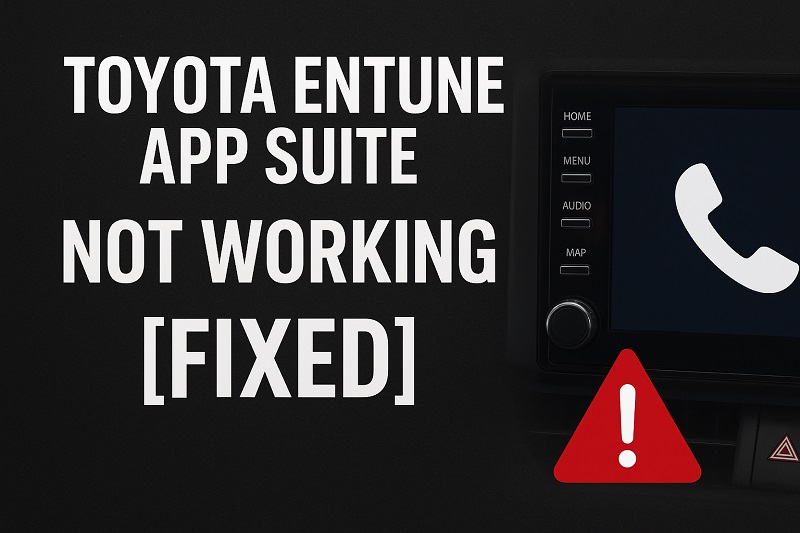
What’s Actually Going On With Your Entune System
Toyota’s Entune App Suite is basically the bridge between your smartphone and your car’s infotainment system. Think of it as a translator that lets your vehicle understand and display your phone’s apps on that big touchscreen. When you connect your phone via USB or Bluetooth, Entune is supposed to seamlessly mirror compatible apps like navigation, music streaming, messaging, and weather right there on your dashboard.
The whole system relies on three things working together: your phone, the Entune app installed on your phone, and your car’s head unit. If any one of these three pieces isn’t playing nice with the others, you’ll run into problems. Sometimes the apps won’t launch at all. Other times they’ll load but then freeze or crash seconds later. You might see error messages, blank screens, or the system might just keep spinning that loading circle forever.
What makes this particularly annoying is that the issue can appear out of nowhere. Your Entune worked fine yesterday, but today it’s completely unresponsive. Maybe your phone updated overnight. Maybe something in your car’s system got confused. The connections are complex, and honestly, they’re not always stable.
Leaving this unfixed means you’re stuck with a limited infotainment experience. Sure, you can still use basic radio and maybe Bluetooth audio, but you lose access to real-time navigation, hands-free texting, music streaming apps, fuel prices, weather updates, and all the other features that made you excited about Entune in the first place. Your expensive touchscreen becomes little more than a fancy radio display. Plus, if you’re relying on Entune for navigation during trips, being without it can actually put you in a tight spot when you need directions the most.
Toyota Entune App Suite Not Working: Common Causes
Before you can fix your Entune problems, you need to understand what’s causing them. The connection between your phone and car involves several moving parts, and any one of them can create headaches. Let’s look at the usual suspects that cause Entune to stop cooperating.
1. Outdated Entune App or Car Software
Software gets old fast in the tech world. Toyota regularly releases updates for both the Entune mobile app and your car’s head unit software. When you’re running an outdated version of either one, compatibility issues pop up everywhere. Your phone’s operating system keeps updating automatically, but if your Entune app doesn’t keep pace, things stop working together properly.
The head unit in your car is basically a computer, and like any computer, it needs periodic updates too. These updates fix bugs, improve performance, and maintain compatibility with newer phone models and app versions. Running old software creates a mismatch where your phone and car are basically speaking different languages.
Most people never think about updating their car’s software because, well, it’s a car. But that outdated firmware could be exactly why your apps won’t load or why the system keeps freezing mid-use.
2. Poor USB Cable Connection
This one sounds too simple to be true, but bad USB cables are responsible for countless Entune problems. Not all cables are created equal. That cheap cable you picked up at a gas station might charge your phone just fine, but it could be missing the data transfer capabilities needed for Entune to work. Some cables only carry power, not data.
Even quality cables wear out over time. The connectors get loose, the internal wires fray, or debris builds up in the ports. When the connection isn’t solid, your phone and car can’t communicate properly. The system might recognize your phone one second and lose it the next, causing constant disconnections and app failures.
3. Phone Compatibility Issues
Your phone might simply not be playing nice with Entune. This happens a lot when you upgrade to a newer phone model or update your phone’s operating system. Toyota tests Entune with specific phone models and OS versions, but they can’t test every single combination out there. If you’re using a brand new phone model or the latest iOS or Android version that just dropped, Entune might not fully support it yet.
Background apps on your phone can also interfere with Entune’s operation. When your phone is running multiple apps simultaneously, especially resource-heavy ones, it might not have enough processing power or memory to maintain a stable connection with your car. Other times, specific phone settings like battery optimization modes can restrict how apps communicate, causing Entune to malfunction.
4. Corrupted App Data or Cache
Apps store temporary data and cache files to work faster and remember your preferences. Over time, these files can become corrupted or bloated. When that happens with Entune, the app might crash on startup, freeze during use, or fail to connect to your car properly. You won’t see any obvious signs that the data is corrupted until things start breaking.
Corrupted data can happen after a failed app update, an unexpected phone shutdown, or just random digital hiccups. The Entune app might be trying to access a file that’s partially written or damaged, causing the whole system to stumble.
Your car’s head unit stores data too, and this can become corrupted just like on your phone. When the head unit’s cache gets messed up, it might fail to recognize your phone correctly or struggle to load apps even when everything else seems fine.
5. Bluetooth or Connectivity Settings Problems
Sometimes your phone and car are connected but not really connected. Bluetooth can be finicky. Maybe your phone is paired with your car for audio but not for data. Maybe the pairing got confused after you connected to another device. Your phone’s Bluetooth settings might have restrictions enabled that prevent full communication with Entune.
Permission settings on your phone also matter more than you’d think. If you haven’t granted Entune the right permissions to access location, contacts, or run in the background, certain features will fail. Your phone might be protecting your privacy, but it’s also blocking Entune from doing its job.
Toyota Entune App Suite Not Working: DIY Fixes
Now that you know what might be causing your Entune headaches, let’s fix them. These solutions are straightforward and don’t require any technical expertise or special tools. Start with the first fix and work your way down the list until Entune starts cooperating again.
1. Update Your Entune App and Phone Software
Start by making sure your Entune mobile app is current. Open your phone’s app store (Google Play Store for Android or App Store for iPhone) and search for the Entune app. If an update is available, install it. Simple as that. While you’re at it, check if your phone’s operating system needs updating too. Go to your phone’s settings, find the software update section, and install any pending updates.
Next, tackle your car’s head unit software. This one takes a bit more effort but still isn’t complicated. Visit Toyota’s official website and look for the Entune update page. You’ll need your car’s VIN number to check if updates are available for your specific vehicle. If there are updates, Toyota provides clear instructions for downloading the update files onto a USB drive and installing them in your car.
The installation process typically involves inserting the USB drive into your car’s USB port and following the on-screen prompts. Your car will reboot after the update completes. Don’t turn off your car during this process or you could cause serious problems. The whole thing usually takes 10 to 20 minutes.
2. Check and Replace Your USB Cable
Inspect your USB cable closely for any visible damage. Look for frayed wires, bent connectors, or loose connections. Try plugging it into different USB ports in your car if you have multiple ports available. Sometimes one port works better than another. If you have another cable handy, swap it out and see if that solves the problem.
When buying a replacement cable, get a high-quality one that explicitly supports data transfer. Original manufacturer cables work best, but certified third-party cables labeled as supporting both charging and data are fine too. Check your car’s USB ports for any debris or dust buildup while you’re at it. A quick blast of compressed air can clear out anything that might be interfering with the connection.
3. Reset Your Entune Connection
Sometimes the connection between your phone and car just needs a fresh start. Begin by deleting the Bluetooth pairing on both your phone and your car. On your phone, go into Bluetooth settings, find your Toyota vehicle in the list of paired devices, and forget or unpair it. In your car, access the Bluetooth settings through the Entune touchscreen and delete your phone from the paired devices list.
After both sides have forgotten each other, restart your phone completely. Turn it off, wait ten seconds, then turn it back on. Once your phone restarts, turn off your car, wait a minute, and restart it too. This gives both systems a clean slate to work with.
Now pair them again from scratch. Connect your phone to the car using your USB cable first, then follow the pairing prompts that appear on your car’s screen. Make sure to allow all the permissions that pop up on your phone during the pairing process. This fresh connection often clears up mysterious glitches that accumulated over time.
4. Clear the Entune App Cache and Data
On Android phones, clearing app data is straightforward. Go to Settings, then Apps, find the Entune app, and tap on it. You’ll see options to clear cache and clear data. Start with clearing the cache first and test if that fixes your problem. If not, go back and clear the data too. This will reset the app like you just installed it for the first time, so you’ll need to log in and set up your preferences again.
iPhone users have it slightly different. You can’t directly clear an app’s cache on iOS, but you can delete and reinstall the app, which accomplishes the same thing. Long-press the Entune app icon, tap Remove App, then Delete App. Head to the App Store, search for Entune, and reinstall it. Open the app, log in, and try connecting to your car again.
5. Verify App Permissions on Your Phone
Your phone’s permission settings can block Entune from functioning properly. Open your phone’s settings and find the Apps or Applications section. Locate the Entune app and tap on Permissions. Make sure Entune has permission to access your location, contacts, phone, storage, and microphone. These permissions are essential for different Entune features to work correctly.
Check if your phone has any battery optimization settings that might be interfering. Some phones aggressively close background apps to save battery, which can interrupt Entune’s connection. Look for battery optimization or power saving settings, find the Entune app, and disable battery optimization for it. This ensures the app stays active when connected to your car.
On iPhones, check Settings, then Privacy, and go through Location Services, Contacts, and Bluetooth to verify Entune has all necessary permissions. Also check Background App Refresh and make sure it’s enabled for Entune so the app can update content when you’re not actively using it.
6. Perform a Head Unit Reset
When all else fails, resetting your car’s head unit can work wonders. There are two types of resets: a soft reset and a hard reset. Try the soft reset first. With your car running, press and hold the power button on your head unit for about 10 seconds until the screen goes black and reboots. This is like restarting a computer and often clears up software glitches.
If the soft reset doesn’t help, you might need a hard reset, also called a factory reset. This wipes all your settings, saved preferences, and paired devices from the head unit. Before doing this, write down any important settings you want to remember. The exact method for a factory reset varies by Toyota model and year, but it usually involves holding specific button combinations or accessing a hidden menu. Check your owner’s manual or search online for your specific vehicle model’s reset procedure.
After the reset completes, you’ll need to pair your phone again and reconfigure all your settings. It’s a hassle, but it gives you a completely clean slate and often resolves stubborn issues that nothing else can fix.
7. Contact Toyota Support or Visit Your Dealership
If you’ve worked through all these fixes and Entune still refuses to cooperate, it’s time to call in professional help. Contact Toyota’s customer support line or schedule an appointment at your local dealership. There might be a hardware issue with your head unit, or your vehicle might need a specialized software update that only dealers can perform.
Dealers have diagnostic tools and access to technical resources that can pinpoint problems you can’t fix at home. While this option costs money, sometimes it’s necessary. Before your appointment, document all the troubleshooting steps you’ve already tried so the technician doesn’t waste time repeating them.
Wrapping Up
Getting your Entune App Suite back up and running doesn’t have to mean expensive trips to the dealership or hours of frustration. Most connection problems stem from simple issues like outdated software, faulty cables, or mismatched settings that you can fix yourself in minutes. The key is working through the solutions methodically instead of giving up after the first attempt.
Remember that technology gets finicky sometimes, whether it’s in your pocket or on your dashboard. Keeping everything updated, using quality cables, and knowing how to reset connections will save you countless headaches down the road. Your Entune system should make your drives better, not add stress to them.