Drive Pulse is one of those features that quietly does its job until it doesn’t. You check your Toyota app expecting to see your recent trips, maybe review your driving score, or check if any maintenance is due. Nothing shows up. The data just stops coming through, and you’re left wondering what happened.
Here’s what I’ve learned from fixing this issue dozens of times: most Drive Pulse problems stem from five main causes, and you can fix nearly all of them at home without calling a dealer. I’ll show you what breaks this system and the exact steps that actually work to get it running again.
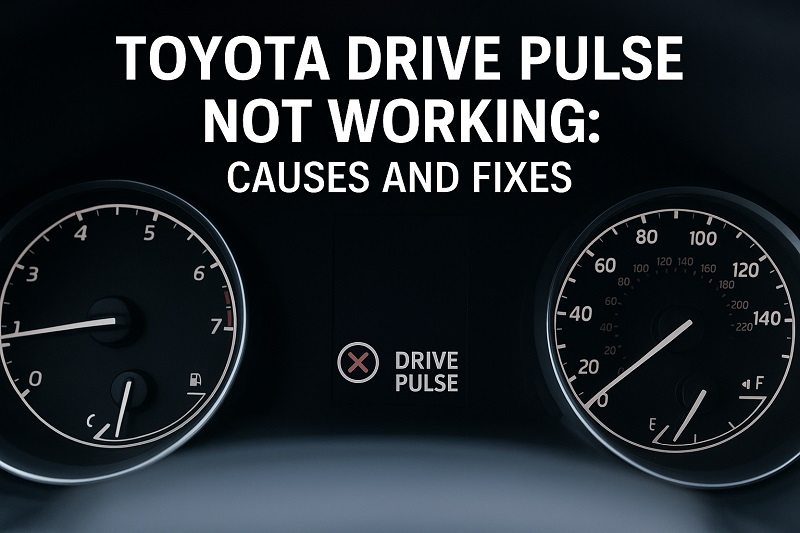
Understanding Why Drive Pulse Stops Working
Your car talks to your phone through several connected pieces. There’s a cellular modem inside your Toyota that sends information to Toyota’s computer servers using a 4G connection. That modem grabs data from your car’s brain (the onboard computer), wraps it up, and pushes it through the internet to your app. Break any piece of this chain, and your app goes blank.
Here’s where it gets tricky. Your car might be recording everything just fine. But if that cellular signal drops even for a bit, the data sits trapped in your vehicle. The app can’t show what it never receives. Or maybe the data makes it to Toyota’s servers, but your app can’t pull it down because something’s out of sync.
You’ll notice different signs depending on what broke. Blank trip history is common. So is data that froze three days ago and won’t update. Sometimes you get error messages. Other times, features that worked fine yesterday just vanish. A handful of owners see Drive Pulse work for a few days, disappear, then come back randomly. That flickering behavior? Almost always a connection problem, not broken hardware.
What bugs people most is how quietly this fails. Your car doesn’t beep at you. No warning light comes on. You just open the app one day and realize you’ve lost a week of trip data. Gone. Can’t get it back. If you’re tracking business mileage or watching how your teenager drives, that missing information actually matters.
Toyota Drive Pulse Not Working: Common Causes
A few things knock out Drive Pulse more often than anything else. Knowing which problem you’re dealing with saves you from trying fixes that won’t help your specific situation.
1. Expired or Inactive Subscription
Drive Pulse needs an active subscription to work. Most Toyotas come with a free trial that lasts three years from when the car was first sold. Once those three years end, the service shuts off unless you’ve paid for a subscription.
Toyota’s not great about warning you this is coming. They send an email, maybe. It might land in your spam folder. Plenty of dealers don’t explain the whole subscription thing clearly when you buy the car, so owners get surprised years later when features stop.
Everything else in your car keeps working normally, which makes this confusing. Your navigation works. Radio works. Climate controls work. But Drive Pulse needs that paid subscription to keep the cellular modem sending data back and forth.
2. Poor Cellular Signal Coverage
Your Toyota’s modem needs decent cell service to send data. Park in an underground garage, a metal warehouse, or out in the sticks where cell towers are scarce, and Drive Pulse can’t transmit. You end up with gaps in your trip history or no updates at all.
This one’s sneaky because your phone might show full bars while your car can’t connect. Vehicle modems sometimes run on different carriers or frequencies than your personal phone. What works great for your phone might be terrible for your car’s modem.
3. Outdated Mobile App Version
Toyota updates their app regularly to fix bugs and keep everything running smoothly with their servers. If you’re running an old version, the app might not talk to your car properly or show the data correctly. Not everyone has auto-updates turned on for apps, especially if you’re trying to save phone data or battery.
Sometimes Toyota pushes out an update that accidentally breaks something. They usually fix it fast, but you might catch the problem during that brief window. Checking if you’re running the latest version helps you figure out if you need to update or if you’re stuck with a buggy new release.
4. Vehicle Computer System Glitch
Your Toyota runs on several computers that talk to each other. Sometimes they just need a restart, same as your laptop or phone when it acts weird. The head unit, the telematics box, and other control modules all work together to collect and send Drive Pulse data. One hiccup in any of these systems can stop the whole flow.
These glitches pop up after Toyota pushes a software update to your car, when temperatures swing wildly (electronics hate that), or just from running non-stop for months without a reboot. Your car’s computers keep information in temporary storage that occasionally gets scrambled.
Your car still drives fine when this happens. The mechanical stuff isn’t affected. But the connected features act strange or quit responding altogether.
5. Account Authentication Problems
Your Toyota app links to your car through your login. If that login information gets messed up, your password changes without updating it in the app, or Toyota’s login servers have a bad day, Drive Pulse can’t connect your phone to your vehicle. The data might be sitting on Toyota’s servers, but your app can’t access it because the authentication is broken.
Account issues happen when you try using Drive Pulse on multiple phones at once, when you change the email tied to your Toyota account, or when Toyota’s security system logs you out for safety. Sometimes Toyota flags an account as possibly hacked and shuts it down until you verify your identity.
Toyota Drive Pulse Not Working: How to Fix
Most Drive Pulse problems clear up with simple fixes. Start with the easiest ones and work your way through until something clicks.
1. Verify Your Subscription Status
Open your Toyota app and dig into the account settings or vehicle settings menu. Find the connected services section and look at Drive Pulse specifically. You should see it listed as active with an expiration date in the future. If it says expired or inactive, you need to renew.
Renewing takes maybe five minutes through the app. Look for subscription management somewhere in the settings. Toyota offers monthly or yearly plans. The yearly option costs less overall if you use Drive Pulse regularly. After you pay, the system usually kicks back on within a few hours. Occasionally it takes a full day.
Here’s a tip: call Toyota customer service before buying through the app. They sometimes have promotional deals or discounts that don’t show up in the app. If you’re in their loyalty program or have a certain model year, you might snag cheaper pricing just by asking.
2. Update Your Mobile App
Pull up your app store and search for the Toyota app. If you see an “Update” button, tap it and let the new version install. After it finishes, don’t just open the app. Swipe it completely closed from your recent apps first, then open it fresh.
Sometimes you need to nuke the app’s old cached data to really fix things. iPhone users might need to delete the whole app and reinstall it to clear everything out. Android users can go to Settings, find the Toyota app under Apps, and tap “Clear Cache” then “Clear Data.” You’ll have to log back in, but this wipes out leftover junk from the old version that might be causing problems.
3. Reset Your Vehicle’s Telematics System
This works slightly differently depending on your Toyota model, but the basic idea is the same. Turn off your car completely. Take out the key or shut off the push-button start. Pop the hood and find your 12-volt battery.
Disconnect the negative battery cable. That’s the one with the minus sign. Wait five full minutes. I know that feels long, but it matters. This drains all the capacitors and forces every computer in your car to fully shut down.
After five minutes, reconnect that negative cable and make sure it’s tight. Start your car back up. The telematics system will take a few minutes to wake up and reconnect to Toyota’s servers. Drive around for 10 or 15 minutes to help it reestablish a solid cellular connection. Don’t panic if Drive Pulse doesn’t show data immediately. Give it time.
4. Force a Manual Sync Through the App
Open your Toyota app and pull down on the main screen like you’re refreshing your email. A lot of people don’t know the app doesn’t automatically grab the latest data all the time. This manual refresh tells the app to check Toyota’s servers right now for new information.
If that doesn’t work, log completely out of the app and log back in. This resets your connection and can shake loose data that got stuck somewhere between your car and your phone. After logging back in, wait 30 seconds on the main screen before checking Drive Pulse. Give the app a moment to sync up properly.
Some Toyota models let you trigger a data send manually from your car’s touchscreen. Poke around in the connected services menu and look for buttons that say “Update” or “Send Status.” Hit that while you’re parked with good cell signal, and it might jumpstart everything.
5. Check Your Vehicle’s Physical Location
Drive somewhere with open sky and good cell coverage. Park there with the car running for several minutes. Let the telematics system lock onto a strong signal and push through any backlogged data. Sometimes just moving from a dead zone to a better spot fixes everything.
If your usual parking spot has lousy cell service, Drive Pulse might work great while you’re driving but fail to update while parked. Either find a different parking spot or accept that updates will lag until you drive through an area with better coverage.
6. Reinstall the Mobile App Completely
Delete the Toyota app entirely from your phone. Restart your phone. Then grab a fresh copy from the app store. This scorched-earth approach clears out corrupted files or settings that regular troubleshooting can’t touch.
After reinstalling, log in and set up your vehicle connection from scratch. Give the clean installation a few hours to fully sync with Toyota’s servers before deciding if it worked. Take a drive during this time to create new trip data for the fresh app to process.
7. Contact Toyota Customer Support
If you’ve tried everything and Drive Pulse still won’t work, something bigger is broken that needs Toyota’s help. Call their connected services support line. The number’s in your app or owner’s manual. Have your VIN handy and be ready to explain when the problem started and what you’ve already tried.
Toyota’s support team can look at your account from their end, check if your car’s connecting to their servers, and spot issues you can’t see. Sometimes they need to reset your vehicle’s connection from their side or tweak your account settings. Rarely, they’ll find that your telematics unit is actually broken and needs replacement at a dealer.
Wrap-Up
Most Drive Pulse failures come down to expired subscriptions, spotty cell signals, or software hiccups you can fix in under half an hour. Check your subscription first, update your app second, and reset your car’s system third. Those three steps solve probably 80% of all Drive Pulse problems.
Give fixes time to work. Your car needs to reconnect with Toyota’s servers, and that doesn’t always happen instantly. Most people get Drive Pulse running again after trying just two or three of these solutions. You’ll be back to tracking trips and checking your driving data soon enough.