Toyota Drive Connect problems are surprisingly common, and they’re usually easier to fix than you think. Most owners assume they need a dealer visit when their system acts up. They don’t. The truth is, about 80% of Drive Connect issues come from simple glitches you can fix yourself in under ten minutes.
I’ve fixed hundreds of these systems over the years, and the pattern is clear. Same problems. Same simple solutions. You’ll learn exactly what causes your Drive Connect to fail and how to get it working again without paying anyone a cent.
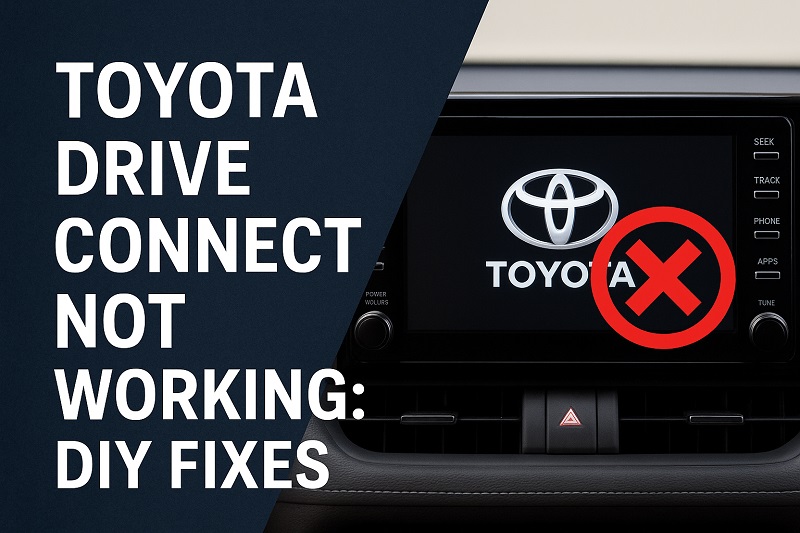
Why Your Drive Connect System Stops Working
Drive Connect is basically your phone’s connection to your car. It lets you play music, make calls, use apps, and get directions through your dashboard screen. Pretty straightforward stuff. But when it breaks, you lose all of that.
The breakdowns look different depending on what’s wrong. Your screen might light up but ignore every tap you make. Or maybe your phone says it’s connected, but nothing actually works. Apps freeze. Error messages flash up. Sometimes the whole screen just stays black.
Here’s what happens if you ignore it. You’re stuck holding your phone while driving, which is dangerous and illegal in most places. You miss calls. No traffic alerts. No hands-free anything. Plus, you lose the emergency features built into the system that could actually save your life in a crash.
The system needs several things working at once to function. Your phone talks to your car through either Bluetooth or a USB cable. The car’s computer takes that info and shows it on your screen. Break any part of that chain, and everything stops.
Toyota Drive Connect Not Working: Likely Causes
A few things usually cause Drive Connect to stop working. Knowing which one is affecting your car makes fixing it much faster.
1. Your Software Is Old
Software updates aren’t just about fancy new features. They fix bugs that make your phone and car stop talking to each other. Both your Toyota’s system and your phone need updates regularly to stay compatible.
When Toyota releases an update, it often includes fixes for connection problems with certain phone models. Same goes for Apple and Android updates. They sometimes change how phones connect to cars. If your phone updates but your car doesn’t, they might stop understanding each other. Simple as that.
This becomes really obvious after big phone updates. Everything worked fine until you installed that new iOS version last week, right? That’s this problem.
2. Broken Bluetooth Pairing
Bluetooth pairing is like a handshake between your phone and car. Sometimes that handshake gets messed up. Your devices save information about each other, but that saved data can get scrambled.
Trying to connect multiple times, stopping mid-pairing, or switching between different phones all mess up this stored info. Your car thinks it’s connected. Your phone says it’s not. Neither device knows what’s happening, so nothing works.
3. Bad USB Cable or Dirty Port
Using a USB cable? A damaged cable or dirty port will wreck your connection. The problem might not be obvious. Tiny breaks in the cable or dirt in the port stop data from transferring even though everything looks fine.
Cheap cables from gas stations cause problems too. They’ll charge your phone just fine but can’t handle the data transfer Drive Connect needs. Your phone charges, so you think everything’s working. Meanwhile, your car can’t actually talk to it.
Port damage is common. Jamming the cable in crooked, yanking it out hard, or letting crud build up inside all cause connection failures that seem totally random at first.
4. Too Much Junk Saved in Memory
Your car’s system saves temporary files to make apps load faster. Over time, this cache gets bloated with old data. Eventually it causes more problems than it solves.
A stuffed cache makes everything slow. Apps freeze. New connections fail because your car’s processor is drowning in accumulated junk while trying to handle your phone.
5. Expired Subscription
Some Drive Connect features need an active subscription. If your trial ended or there’s a payment problem with your Toyota account, certain features stop working even though the basic system looks fine.
You might have connectivity but lose specific apps like remote start or navigation services. Part of the system works. Other parts don’t. This confuses people because it seems random. Checking your subscription usually reveals the answer.
Toyota Drive Connect Not Working: DIY Fixes
Now that you know what typically causes these problems, let’s get your Drive Connect working again. These fixes range from super simple to slightly more involved, but none require special tools or technical expertise.
1. Restart Both Your Phone and Car System
This sounds almost too simple, but restarting clears temporary glitches in both devices. Your phone and car both run complex software that occasionally gets stuck in weird states. A fresh start often solves the problem instantly.
For your phone, just power it off completely, wait about 30 seconds, then turn it back on. For the car, you’ll want to turn off the engine, open your door (this fully powers down the electronics in most Toyotas), wait about two minutes, then start the car again. Some Toyota models have a specific reset button for the infotainment system, usually accessed by holding down the power button on the touchscreen for 10-15 seconds.
This process forces both devices to reload their systems from scratch, clearing any temporary communication errors that built up during use. Try connecting again after both devices restart completely.
2. Delete and Re-Pair Your Bluetooth Connection
Clearing out old Bluetooth pairing data lets your devices establish a fresh, clean connection. Start by going into your phone’s Bluetooth settings and finding your Toyota in the list of paired devices. Tap on it and select “Forget This Device” or “Unpair.” This removes all the stored connection data from your phone.
Next, go into your car’s Bluetooth settings (usually under Settings or Setup in the touchscreen menu) and delete your phone from the list of paired devices there too. You need to clear the pairing from both sides for this to work properly.
Now start fresh. Put your car’s system in pairing mode, make your phone discoverable, and pair them like it’s the first time. Follow all the pairing prompts carefully. Some features require you to accept permissions on both your phone and the car screen, so watch for any permission requests you might have dismissed before.
3. Check for and Install Software Updates
Keeping both your phone and car software current prevents compatibility problems. For your phone, go to Settings, find the Software Update section (location varies by phone model), and check if any updates are available. Install them if they are. Your phone might need a WiFi connection and sufficient battery for larger updates.
For your Toyota, you have two options. Some models can check for updates right from the touchscreen (look under Settings or System). Others require you to visit Toyota’s website, enter your VIN, and see if updates are available for download. If a download is available, you’ll typically need to put it on a USB drive and install it through the car’s menu system. The exact steps vary by model year, so check your owner’s manual or Toyota’s website for specific instructions for your vehicle.
4. Try a Different USB Cable and Clean the Ports
If you connect via USB, swap out your current cable for a different one, preferably an original manufacturer cable from Apple or your phone maker. Test the connection with this new cable. If it suddenly works, your old cable was the problem.
Even with a good cable, dirty ports cause issues. Grab a flashlight and look inside both your phone’s charging port and the car’s USB port. You’d be surprised how much lint, dust, and debris collects in there. Use a wooden toothpick or a can of compressed air to gently clean out the ports. Avoid metal objects that might damage the delicate connectors inside.
5. Clear the System Cache
Most Toyota infotainment systems don’t have an obvious “clear cache” button, but you can achieve the same result through a system reset. This is different from the restart mentioned earlier. A full system reset wipes temporary files while keeping your saved settings and paired devices (though you might need to re-pair your phone afterward just to be safe).
Look in your touchscreen’s Settings menu for an option called “Factory Reset,” “System Reset,” or “Delete Personal Data.” The exact name varies by model. Some Toyotas require you to press and hold specific button combinations on the faceplate for 10-15 seconds. Check your owner’s manual for the exact procedure for your model.
After the reset completes, the system will restart automatically. You’ll need to go through initial setup again, but this process clears out all that accumulated junk slowing down your system.
6. Verify Your Subscription Status
Log into your Toyota account online or through the Toyota app on your phone. Look for a section about subscriptions or connected services. Make sure your Drive Connect subscription shows as active and that your payment information is current. If your trial expired, you’ll need to subscribe to continue using premium features.
Some features work without a subscription, but others require active service. If you see expired or inactive next to your service, that explains why certain apps won’t load. Renewing your subscription should restore full functionality within a few minutes to an hour.
7. Contact Toyota Customer Support or Visit Your Dealer
If you’ve tried everything above and Drive Connect still won’t cooperate, something more serious might be wrong. Hardware failures, damaged antennas, or deeper software corruption require professional diagnosis. Your local Toyota dealer has specialized diagnostic tools that can pinpoint problems beyond DIY fixes.
Before you go, make notes about exactly what’s happening. Does the screen turn on but freeze? Do specific apps fail while others work? This information helps the technician troubleshoot faster. Also check if your vehicle is still under warranty, as infotainment system repairs can get expensive if you’re paying out of pocket.
Wrapping Up
Getting your Toyota Drive Connect working again usually comes down to simple fixes you can handle at home. Most problems stem from software glitches, connection hiccups, or outdated systems rather than serious hardware failures. Starting with the easiest solutions like restarts and re-pairing saves you time and often solves the issue in minutes.
Your connected car experience should enhance your drive, not complicate it. Keep your systems updated, maintain clean connections, and don’t hesitate to start with basic troubleshooting before assuming the worst. With these fixes in your back pocket, you’ll spend less time staring at a frozen screen and more time enjoying the features that make your Toyota feel like it’s from this decade.