The Toyota app failing on your Android phone is one of those problems that catches you off guard. It worked fine yesterday. Today it won’t even load. Or maybe it opens but refuses to connect to your car.
Here’s what you need to know. These app problems happen a lot. You’re probably dealing with one of about five common issues, and most of them have simple fixes you can do yourself in under ten minutes.
This guide breaks down what actually causes your Toyota app to stop working and shows you exactly how to fix it. No technical background needed.
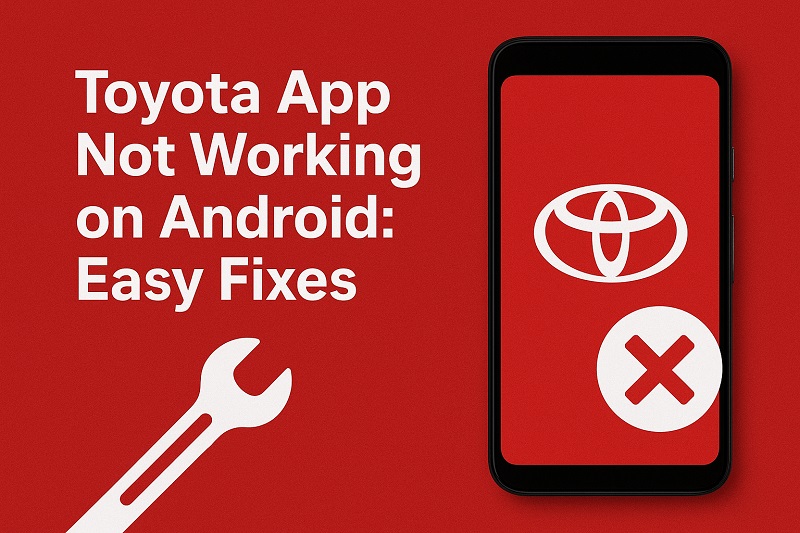
What Happens When Your Toyota App Fails
Your Toyota app is supposed to link your phone to your car. Remote start, locking doors, checking fuel levels, seeing when your next service is due. All of that becomes impossible when the app stops working.
The symptoms show up differently for different people. Sometimes the app crashes the second you open it. Other times it just spins forever, loading but never actually loading. You might get error messages about servers or networks. Or certain features work fine while others are completely dead. Login screens that loop back on themselves. Apps that worked perfectly last week suddenly refusing to cooperate.
Both new and old Toyota models run into these problems. Your phone age doesn’t really matter either. Brand new Android or three years old, the issues pop up the same. What makes it extra annoying is how unpredictable it all is. The app might work great for months, then one random Tuesday it just doesn’t.
When your phone can’t talk to your car, you lose more than convenience. That remote start you were counting on before heading out in freezing weather? Gone. Wondering if you actually locked your car after getting home? No way to check. Missing service reminders because the app isn’t syncing? That’s how you end up with delayed maintenance that could’ve been avoided.
Toyota App Not Working on Android: Common Causes
A handful of things usually mess with how your Toyota app talks to your Android. Understanding what goes wrong helps the fixes make more sense.
1. Outdated App Version
Apps need updates. Toyota releases them regularly to fix bugs, make things run smoother, add features. When you’re stuck on an old version, you’re also stuck with whatever wasn’t working properly back then.
Automatic updates don’t always work like you think they do. Maybe you turned off updates for this specific app without realizing it. Your phone storage could be too full to download anything new. Sometimes the Play Store just doesn’t update apps even when it should.
Here’s the bigger problem though. Toyota updates their backend servers. When they do, older app versions can’t communicate with those servers anymore. That’s when you start seeing authentication errors and loading problems that seem to come out of nowhere. The app worked fine, the servers changed, now nothing connects properly.
2. Poor Internet Connection
Your Toyota app talks to Toyota’s servers. Those servers then communicate with your car. If your phone can’t reach the servers reliably, nothing happens.
WiFi gets weak when you’re far from the router. Too many devices on one network slows everything down. Mobile data might be weak in your area, or your carrier could be throttling your speed. Even strong signals don’t guarantee good performance if the network is jammed with traffic.
3. Cache and Data Corruption
Every app stores temporary files on your phone. The Toyota app does this too. These files help it load faster and remember your settings. Over time, this stuff can get corrupted. When that happens, the app tries to use broken information and fails.
You’ll see weird behavior when cache files go bad. The app thinks you’re logged in but you’re not. It shows old car information. Login attempts fail even with the right password. All because the app is relying on damaged files instead of getting fresh data.
Your phone’s storage system itself can develop problems. Power cuts while using the app, sudden crashes, Android updates. Any of these can leave corrupted files behind. The app doesn’t know the files are messed up, so it keeps trying to use them.
4. Conflicting Apps or Background Processes
Other apps on your phone can mess with the Toyota app. Battery savers might force-close it to save power. VPNs could block the exact network connections it needs. Security apps sometimes flag normal app behavior as suspicious and shut it down.
Your phone only has so much processing power and memory. When lots of apps run at once, everything gets divided up. The Toyota app might not get enough resources to keep its connection going or handle commands. This shows up as lag, freezing, crashes.
5. Toyota Account or Subscription Issues
Connected services need an active subscription. These expire. Sometimes without much warning. Your payment method might have failed. The service gets suspended, and the app stops working even though everything looks normal on your end.
Login problems happen for all sorts of reasons. You changed your password on one device but it didn’t sync. Too many failed login attempts locked your account temporarily. Toyota’s authentication servers could be having issues that affect how the app checks your identity.
Two-factor authentication adds another layer of complications. Changed phones or phone numbers without updating your Toyota account? Verification codes go to the wrong place. Now you’re locked out even with the right username and password.
Toyota App Not Working on Android: How to Fix
These practical solutions address the most common causes of Toyota app problems. Try them in order, testing the app after each fix to see if your problem is resolved.
1. Update the Toyota App
Open the Google Play Store on your Android phone and tap the search icon. Type “Toyota” in the search bar and find the official Toyota app from your results. If an update is available, you’ll see an “Update” button instead of “Open.” Tap that button and wait for the download to complete.
After updating, restart your phone completely. This ensures the new app version loads properly and any background processes reset. Once your phone turns back on, open the Toyota app and try connecting to your car.
If you don’t see an update available, the app might already be current. Check the “Installed” or “My Apps” section of the Play Store to verify you have the latest version number.
2. Check Your Internet Connection
Test your internet speed using a browser or speed test app. Try loading a few websites to confirm your connection works reliably. If you’re on WiFi, move closer to your router or switch to mobile data. If you’re using mobile data, check that you have a strong signal and haven’t exceeded any data limits.
Toggle airplane mode on for ten seconds, then turn it off. This forces your phone to reconnect to the network fresh. You can also forget your WiFi network and reconnect by entering the password again.
Open your phone’s settings and look for any data-saving or background data restrictions. Make sure the Toyota app is allowed to use data in the background. Some Android phones have separate settings for WiFi and mobile data, so check both.
3. Clear App Cache and Data
Go to your Android Settings and find Apps or Application Manager. Scroll through your installed apps until you find the Toyota app and tap on it. You’ll see options for Storage or Storage & Cache.
Tap “Clear Cache” first. This removes temporary files without affecting your login information. Try opening the app to see if this fixes the problem. If issues persist, go back to the storage settings.
Now tap “Clear Data” or “Clear Storage.” This resets the app completely, so you’ll need to log in again. After clearing data, open the Toyota app and enter your credentials. Set up your preferences again and test the connection to your vehicle.
4. Restart Your Phone and Car
Hold down your phone’s power button until the power menu appears. Tap “Restart” or “Reboot” if available. If you only see “Power Off,” turn the phone completely off, wait 30 seconds, then turn it back on.
After your phone restarts, go to your car. Turn on the ignition without starting the engine, or press the start button without touching the brake pedal. Wait about two minutes to let all the car’s systems initialize. Then turn everything off, lock the car, and wait another minute.
This process resets both the phone’s and car’s communication systems. Open the Toyota app and try connecting again. The fresh start often resolves temporary glitches in either device.
5. Reinstall the Toyota App
Press and hold the Toyota app icon on your home screen or app drawer. Tap “Uninstall” or drag the icon to the uninstall area at the top of your screen. Confirm that you want to remove the app.
Open the Google Play Store and search for the Toyota app again. Download and install it fresh. This ensures you get a clean installation without any corrupted files from the previous version. After installation completes, open the app and log in with your Toyota account credentials.
6. Verify Your Toyota Account and Subscription
Open a web browser on your phone or computer. Go to Toyota’s official website and log into your account using the same credentials you use in the app. Check your subscription status under connected services or remote services.
Look for any expired subscriptions, payment failures, or account notifications. If your subscription expired, you’ll need to renew it before the app will work again. Update any outdated payment information if necessary. Confirm that your contact details, including email and phone number, are current.
If you see any account warnings or restrictions, follow the prompts to resolve them. Sometimes you’ll need to accept updated terms of service or verify your identity again. After making any changes, wait a few minutes before trying the app again.
7. Contact Toyota Customer Support
If none of these solutions work, something more complicated might be affecting your app. Toyota’s customer support team can check for account-specific issues, regional service outages, or vehicle-specific problems. They have access to diagnostic tools that can identify what’s preventing your app from connecting.
Call the customer service number listed in your owner’s manual or on Toyota’s website. Have your vehicle identification number ready, along with details about your phone model and Android version. Explain which troubleshooting steps you’ve already tried. The support team might be able to reset something on their end or escalate your issue to technical specialists if needed.
Wrapping Up
Getting your Toyota app working again usually takes just a few minutes once you know where to look. Most problems come from simple issues like outdated software, poor connections, or corrupted files. These fixes handle the vast majority of cases without needing professional help.
Your phone and car work together through multiple systems, so occasionally things get out of sync. Regular app updates and good internet connections prevent many problems before they start. When issues do pop up, working through these solutions systematically gets you back to enjoying your connected vehicle features.