The remote start button in your Toyota app can disappear without warning. One day it’s there, the next day it’s gone. This frustrates thousands of Toyota owners every winter, but the fix is usually straightforward.
Most cases come down to three things: your subscription ran out, the app needs a refresh, or your car hasn’t talked to Toyota’s servers lately. You can solve this yourself in about five minutes. No dealership visit needed. Here’s everything you need to know about why it happens and how to fix it fast.
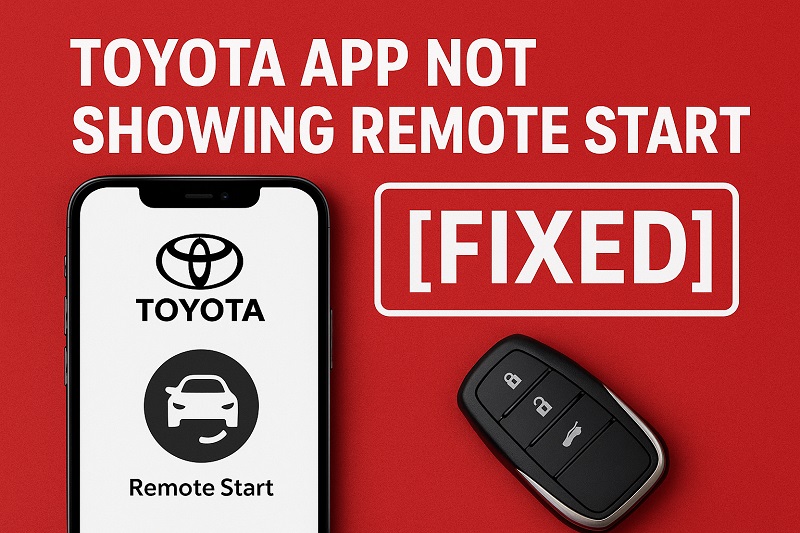
Why Your Remote Start Feature Disappears
That missing button isn’t random. Your Toyota app talks to your car through Toyota’s cloud servers. Think of it like a three-way phone call between your phone, Toyota’s computers, and your vehicle. Break any part of that connection, and features start dropping off your screen.
Your subscription matters more than you might think. Remote start isn’t free forever. Toyota gives you a trial period when you buy the car, usually three years, sometimes less. After that? You pay or you lose it. The app doesn’t warn you. It just stops showing the button the day your subscription ends.
Here’s what catches people off guard. Even if you’re paying, the app might not know it. Toyota’s servers and your account need to stay in sync. If they get out of step, the system thinks you don’t have access. Your money went through, but the app didn’t get the memo.
App updates matter too. Your phone’s software changes. The Toyota app changes. When these don’t match up right, features can vanish. It’s not that they’re gone, really. Your app version just can’t display them properly anymore. The feature exists, but your current setup can’t see it.
Then there’s your car’s end of things. Your vehicle has a small computer that sends updates to Toyota. If your car sits in a basement parking garage for days, or you live somewhere with weak cell service, it stops checking in. When that happens, your app shows old information. It doesn’t know what your car can actually do right now.
Toyota App Not Showing Remote Start: Common Causes
Most remote start disappearances trace back to a handful of specific issues. Let’s break down what’s actually going wrong behind the scenes.
1. Expired or Inactive Subscription
Your remote start feature lives behind a paywall. Toyota bundles it with their Connected Services package, which requires an active subscription after your trial period ends. New vehicles typically come with a complimentary period, often three years, but this varies by model year and trim level.
Once that trial expires, your access cuts off immediately. You won’t get a grace period or warnings within the app itself. One day the feature works, the next morning it’s gone. Toyota’s system automatically disables premium features the moment your subscription lapses.
Check your subscription status before assuming anything else is wrong. Many people forget exactly when their trial started, especially if they bought a used vehicle. The previous owner might have activated the services years ago, and you’re now past the expiration date without realizing it.
2. App Cache and Data Corruption
Your phone stores temporary files from the Toyota app to make it run faster. Over time, these cached files can become corrupted or outdated. When the app tries to read this damaged data, it gets confused about what features you should see.
This corruption often happens after app updates or phone system updates. The old cached data doesn’t match the new app version, creating conflicts. Your app might be pulling information from corrupted local storage instead of fetching fresh data from Toyota’s servers.
3. Poor Vehicle-to-Cloud Connection
Your car needs to phone home regularly. The telematics unit in your vehicle sends updates to Toyota’s cloud servers about your subscription status, vehicle health, and available features. If your car hasn’t connected in a while, the app shows outdated information.
This connection requires cellular service, just like your phone. If you park in an underground garage, rural area, or anywhere with weak cell signals, your vehicle might go days without syncing. The app assumes remote start isn’t available because it can’t confirm your car’s current status.
Sometimes the issue is a one-time communication failure. Your car tried to connect during a server maintenance window or brief network outage. Now both systems are out of sync, and neither knows the other has updated information.
4. Account Authentication Problems
Your Toyota account sits at the center of everything. When authentication tokens expire or account details don’t match across systems, features disappear. This happens particularly after password changes or when you’ve logged in from multiple devices.
Toyota’s system might have your account flagged for verification. Security checks occasionally require you to re-authenticate, even if you’re already logged in. Until you complete this verification, the app restricts access to premium features as a precaution.
5. Outdated App or Firmware Versions
Software ages badly. Your Toyota app from six months ago might not fully support new backend changes Toyota rolled out. They regularly update their server infrastructure, and older app versions can’t always communicate properly with these new systems.
Your vehicle’s firmware matters too. The computer systems in your car receive over-the-air updates periodically. If your vehicle’s software is outdated, it might not properly report feature availability to the app. This creates a disconnect where your car supports remote start, but can’t tell the app about it.
Phone operating system updates complicate things further. When Apple or Android releases major updates, apps need adjustments to work correctly. If you updated your phone but not the Toyota app, compatibility issues arise that affect how features display.
Toyota App Not Showing Remote Start: DIY Fixes
Getting your remote start back usually takes just a few minutes. Start with these solutions, moving from simplest to more involved.
1. Force Close and Restart the App
This sounds basic, but it works surprisingly often. Your app might have encountered a temporary loading error that a fresh start will clear. Don’t just minimize the app or switch away from it. You need to completely close it from your phone’s memory.
On iPhone, swipe up from the bottom and pause mid-screen to see all open apps. Find the Toyota app and swipe it upward off the screen. On Android, tap the square or recent apps button, then swipe the Toyota app away or tap the X. Wait about ten seconds before opening it again.
Open the app and let it fully load. Give it time to connect to Toyota’s servers and refresh your vehicle information. This process might take 30 seconds or more if you have a slower connection. Watch for the little loading indicators to disappear before checking if remote start returned.
2. Clear App Cache and Data
Wiping your app’s stored data forces it to download everything fresh from Toyota’s servers. This eliminates any corrupted files causing display problems. You’ll need to log in again afterward, so have your password ready.
For iPhone users, you can’t clear cache directly. Instead, delete the app completely by holding its icon and selecting “Remove App.” Then reinstall it from the App Store. This gives you a completely clean installation.
Android users have more options. Go to Settings, then Apps, and find your Toyota app. Tap Storage, then “Clear Cache” first. If that doesn’t work, tap “Clear Data” next. This removes everything, including your login information.
After clearing data or reinstalling, log in and add your vehicle again if needed. The app will sync with Toyota’s servers and should display all features your subscription includes.
3. Verify Your Subscription Status
Sometimes you need to confirm you’re actually paid up. Log into the Toyota Owners website on a computer or mobile browser. This gives you a different view of your account that’s often more detailed than the app.
Look for the Connected Services section in your account dashboard. It should list your active subscriptions, expiration dates, and what features each subscription includes. If remote start shows as inactive or expired, you’ll need to renew or purchase a subscription.
Renewing online is straightforward. Follow the prompts to add or update your payment method. After completing the purchase, wait about 15 minutes for the systems to sync. Then force close your app and reopen it. The remote start option should reappear once your new subscription processes.
4. Trigger a Vehicle Sync
Your car needs to check in with Toyota’s servers. Take a drive to an area with good cellular coverage. The vehicle’s telematics system works better when you’re actually driving, not just sitting parked.
Drive for at least 10 to 15 minutes in an area with strong cell service. This gives the telematics unit multiple chances to establish a solid connection and transmit updated information. Highway driving often works best because you’re moving through different cell towers.
After your drive, park and leave the car running for a couple minutes. Sometimes the final sync happens right before you turn off the ignition. Then check your app after about five minutes. The vehicle status should update, bringing back any missing features.
5. Update Everything
Software updates fix bugs that cause feature displays issues. Start with your phone’s app store and check for Toyota app updates. Install any available updates, even if they seem minor. These often include backend compatibility fixes that aren’t mentioned in the release notes.
Next, check your phone’s operating system. Go to your phone’s settings and look for system updates. If one is available, install it. This ensures your phone can properly run the latest app version.
Your vehicle might need updates too. Some Toyota models check for updates automatically when connected to WiFi. Others require you to visit the dealership for firmware updates. Check your owner’s manual or the vehicle settings menu for update options. Newer models let you update over the air if you’re connected to a WiFi network.
6. Remove and Re-add Your Vehicle
A fresh vehicle connection often clears mysterious glitches. This makes the app and your car establish a brand new relationship, wiping out any corrupted connection data.
Open your Toyota app and go to vehicle settings or the menu where you manage connected vehicles. Look for an option to remove or disconnect your current vehicle. Confirm the removal. This doesn’t affect your car itself, just the app’s connection to it.
Wait a few minutes, then add your vehicle back. You’ll need your VIN and possibly your vehicle’s DCM number. These are in your owner’s manual or on paperwork from when you bought the car. The app will guide you through pairing again.
7. Contact Toyota Customer Support
If nothing works, you need professional help. There might be account issues or system problems only Toyota can fix. Backend database errors sometimes require manual corrections by their support team.
Call the number on the back of your Toyota app or visit the Toyota Owners website. Explain exactly what you’ve tried. They can check your account status, subscription details, and whether there are any flags or restrictions on your account. Sometimes they can push a manual sync from their end that fixes everything.
Wrapping Up
Your missing remote start button usually means something simple got disconnected. Whether it’s an expired subscription, outdated software, or just a temporary sync hiccup, you can typically fix it yourself in under 10 minutes.
Start with the quick fixes like restarting the app and checking your subscription. These solve most problems without any technical skills required. If those don’t work, clearing your app data or updating your software handles the trickier situations. Your remote start will be back before you know it, ready for those cold mornings ahead.