Toyota’s connected car app should make your life easier. Remote start, door locks, vehicle health checks—all from your phone. But that convenience disappears fast when the app refuses to connect to your car.
Connection failures happen constantly with these apps. I’ve fixed hundreds of these issues, and most people make the same mistakes trying to solve them. The actual problem is usually simple. Your subscription expired. Your car can’t get a cell signal. An update got missed. Sometimes it’s just your phone blocking the app from doing its job.
This guide breaks down every reason your Toyota app might fail and shows you how to fix it yourself. You’ll save a trip to the dealership and get your app working again, usually in under 30 minutes.
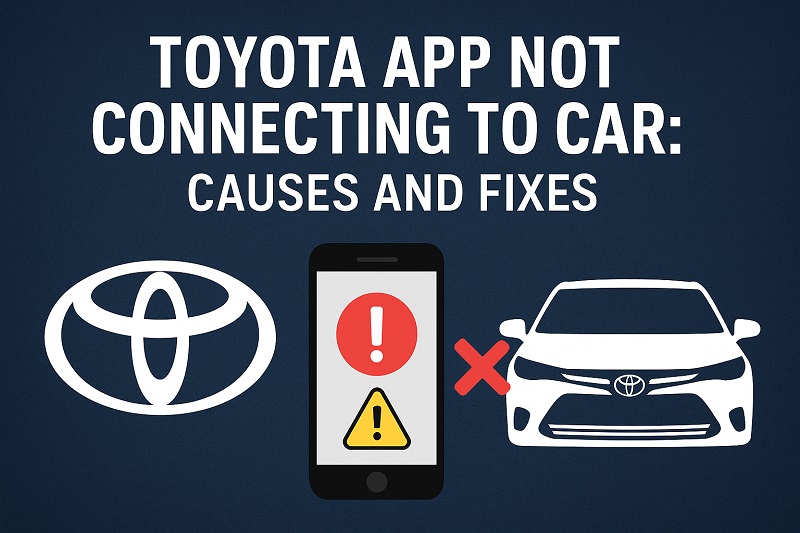
What’s Really Happening When Your App Won’t Connect
Here’s how it works. Your phone sends a command through the internet to Toyota’s servers. Those servers talk to cell towers. The towers beam signals to your car’s modem. Every step has to work perfectly or the whole thing fails.
That’s why these problems are so annoying to diagnose. The error messages tell you nothing useful. “Unable to connect to vehicle.” Great. But where’s it failing? Could be your phone. Could be the car. Could be your account settings or even Toyota’s servers having a bad day.
Your car needs its own cell signal to receive commands. People forget this all the time. They’ve got full bars on their phone and think everything should work fine. But if your car is parked in a basement garage or out in the middle of nowhere, it can’t hear anything the app is trying to tell it.
These connection issues cost you more than convenience. You’re missing vehicle health alerts, maintenance reminders, and security features you might actually need. If you’re paying for a subscription and the app won’t connect, you’re literally burning money. Some of the safety features built into these systems only work with an active connection.
Toyota App Not Connecting to Car: Common Causes
You can’t fix a problem until you know what’s causing it. These are the five biggest reasons Toyota apps fail to connect.
1. Expired or Inactive Subscription
Your Toyota’s connected services aren’t free forever. New cars come with a trial period—usually three months to a year depending on your model. After that? You need to pay for a subscription or you lose access to features like remote start and vehicle tracking.
The tricky part is how quietly these subscriptions expire. Toyota doesn’t exactly blast you with renewal reminders. Your app worked fine last month, so you assume it still should. But your trial ended. No warning. No notification you noticed. Just a connection that suddenly stops working.
Pull up your account settings in the app or log into Toyota’s owner portal online. You’ll see exactly which services are active and which ones died. Sometimes just one feature expires while others keep working, which makes the whole thing more confusing.
2. Poor Cellular Signal at Vehicle Location
Your car needs cell service just like your phone does. Park it in an underground garage, a metal building, or out in the sticks with no towers nearby, and it can’t receive anything. This is the issue most people completely miss.
The modem built into your vehicle uses cellular data to talk to Toyota’s servers. No signal means no connection. Your phone might have perfect WiFi at home, but that doesn’t help your car sitting in a parking structure three floors underground.
Test this by trying the app in different locations. Works in your driveway but fails at work? That’s your answer right there. Concrete walls, metal roofs, and being far from cell towers all kill the signal your car needs. Some parking garages are basically dead zones for any wireless signal.
3. Outdated App or Vehicle Software
Software updates fix bugs and keep things running smoothly. An old version of the Toyota app might not talk properly to updated servers. Same goes for your car’s system software.
Your phone probably updates apps automatically, but sometimes those updates fail or get skipped. Your car’s software is different. Some Toyotas get over-the-air updates by themselves. Others need you to do it manually or take the car to a dealership. Many people have no idea their car even needs software updates.
Version mismatches break everything. Your updated app sends commands in a new format that your car’s old software can’t understand. Or your car got updated but your app didn’t, so they’re speaking different languages. Either way, nothing works.
4. Bluetooth and Phone Settings Conflicts
Your phone has to give the Toyota app permission to actually do things. Location access, background data, Bluetooth—turn any of these off and the app can’t function. It might open just fine, but it can’t talk to your car.
Both Android and iPhone have battery-saving modes that shut down apps running in the background. Great for battery life. Terrible for your Toyota app trying to maintain a connection. The app looks normal, but your phone is secretly blocking it from sending or receiving any data.
Location services matter more than you’d think. The app uses your phone’s location to verify you’re actually near your vehicle for certain commands. No location access means remote start won’t work, even if everything else is set up correctly. Toyota built this in as a security feature so someone can’t steal your phone and start your car from across town.
5. Account Authentication Problems
Your Toyota account ties everything together—your VIN, your subscription, and your app. If these pieces get out of sync, connections fail. Password changes, profile updates, or security checks can mess up the link between your app and your car.
Multiple devices logged into one account causes headaches. Toyota’s system gets confused about which device should get notifications or security codes. Long periods of inactivity can trigger account verification requirements that block access until you confirm your identity again.
Email changes are the worst. Update your email in one part of Toyota’s system but forget another spot, and now your credentials don’t match everywhere. The app tries to verify your login, can’t confirm your information across all their databases, and locks you out of vehicle controls. Security measure, but incredibly frustrating.
Toyota App Not Connecting to Car: How to Fix
Now let’s fix this thing. Try these solutions in order, testing the app after each one.
1. Verify Your Subscription Status and Renew if Needed
Open your Toyota app and find the subscription section. Usually under your profile or the main menu. Check what’s active and what shows as expired.
Subscription lapsed? Renew it through the app or Toyota’s website. Takes a few minutes. Your services usually kick back in within an hour, though sometimes it takes longer. Pick the plan that covers what you actually use—basic plans might only give you health reports while premium packages add remote start and driver monitoring.
After renewing, log out of the app completely. Wait 15 minutes. Log back in and try connecting. Your car needs time to sync with Toyota’s servers and recognize your renewed subscription.
2. Check and Improve Vehicle Cellular Connection
Move your car outside if it’s in a garage. Park it somewhere with a clear view of the sky. Cellular signals hate barriers—concrete, metal, underground spaces all block them.
Most Toyota infotainment systems show cellular signal bars somewhere in the connected services menu. Check those bars. Consistently low signal at your usual spot means you either need to park somewhere else or accept that some features won’t work there. Simple as that.
Location matters more than you’d think. Sometimes moving your car 20 feet makes all the difference. Trees block signals. Hills block signals. Tall buildings bounce signals around. Metal garages? Forget it. They’re basically signal-proof cages. If you park in one regularly, your app will struggle constantly.
3. Update Both Your App and Vehicle Software
Start with your phone. Open your app store and search for the Toyota app. Update available? Install it. iPhone users can also tap their profile in the App Store and scroll down to pending updates. Android users should open Google Play Store, tap the profile icon, select “Manage apps & device,” and look for Toyota in the available updates.
Your vehicle is trickier. Process varies by model and year. Newer Toyotas download updates automatically when parked. Check your car’s settings menu for system updates—usually under connected services or general settings on your touchscreen. Some cars need WiFi connection first before they’ll download anything.
Can’t find an update option? Call your dealership. They’ll check if updates exist for your vehicle and install them with their diagnostic equipment. Takes 30 minutes to an hour. Might be free under warranty, might not be. Worth asking.
4. Reset App Permissions and Phone Settings
Open your phone settings and find the Toyota app in your installed apps list. Check the permissions it has. Location needs to be set to “Always” or “Allow all the time.” Not “While using the app.” The Toyota app needs background location access to work even when you’re not actively using it.
Make sure cellular data is turned on for the app. If you’ve restricted background data to save on your plan, add Toyota to the exceptions. The app barely uses any data anyway, and it needs that access to function.
iPhone users: Go to Settings, then Privacy & Security, then Location Services. Find Toyota and select “Always.” Also check Background App Refresh under general settings—needs to be on for Toyota. Android users: Settings, then Apps, find Toyota, check both Location and Background data permissions. Make sure both are enabled.
5. Log Out Completely and Reinstall the App
Sometimes the app gets corrupted data stuck in its system. A fresh install clears it out. Open the app first and log out properly using the sign-out option in your profile or settings. Don’t just delete the app while logged in.
After logging out, delete the app completely. iPhone? Press and hold the app icon, select “Remove App,” then “Delete App.” Android? Press and hold, select “Uninstall,” or go through Settings and Apps to remove it. This clears all the cached junk from your device.
Restart your phone before reinstalling. Clears temporary files that might interfere. Then grab a fresh copy from your app store, log in with your credentials, and let it sync from scratch.
6. Perform a Vehicle Telematics System Reset
Your car’s connected system sometimes needs a hard reset. Same idea as restarting your computer when it freezes. Process varies by model, but most Toyotas have a way to reset the communication module.
Easiest method? Disconnect your car’s 12-volt battery for 10 minutes. Forces every electronic system to shut down and restart fresh. Before you do this, make sure you have your radio security code if your car needs one. You’ll lose radio presets and some personalized settings too.
Not comfortable messing with the battery? Your dealership can do this reset with their diagnostic tools. They can also check for deeper problems with the telematics unit that might need professional work. Tell them you’ve already tried the other fixes so they don’t waste time on basics.
7. Contact Toyota Customer Support or Your Dealership
Nothing worked? Time for professional help. Call Toyota’s connected services support line. Have your VIN ready, plus your account info and a clear description of what happens when you try to connect.
Support can check your account from their end, verify if your car is talking to their servers, and spot issues you can’t see. They might find your vehicle needs a specific update, your account has a flag blocking access, or there’s a known problem with your model year. Be ready to try some tests with them while you’re near your vehicle.
Dealerships have access to deeper diagnostics. If phone support can’t solve it, schedule a service appointment. They can plug directly into your car’s systems and see exactly what’s failing. Bring a list of everything you’ve already tried so they don’t repeat the same steps.
Wrapping Up
Most Toyota app connection problems come down to expired subscriptions, bad cell signals, outdated software, restrictive phone settings, or account sync issues. The fixes are straightforward and take less than 30 minutes in most cases.
Start with the easy stuff—check your subscription, update your app. Move to the more involved solutions only if the simple ones don’t work. These connected features exist to make life easier, so don’t let a temporary glitch keep you from using them.