You hop into your Toyota, plug in your iPhone, and expect Apple CarPlay to spring to life on your dashboard. Instead, you get nothing. Or maybe CarPlay connects for a moment before vanishing. Frustrating doesn’t begin to describe it, especially when you’re relying on maps for directions or trying to take a hands-free call.
If this sounds familiar, you’re far from alone. CarPlay issues with Toyota vehicles happen more often than they should, but here’s some relief: most of these problems have straightforward fixes you can handle yourself. This guide walks you through what’s going wrong and exactly how to get CarPlay running smoothly again.
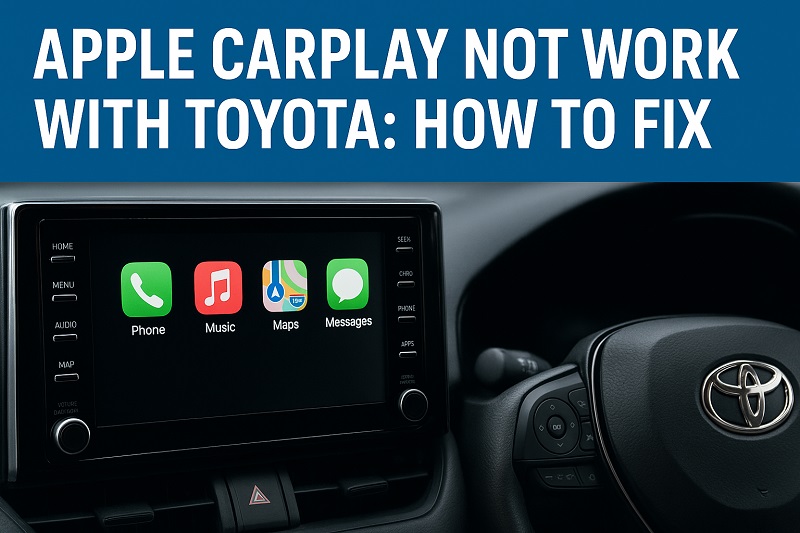
What’s Really Happening When CarPlay Fails
Apple CarPlay should be simple. You connect your iPhone to your Toyota’s USB port, and your phone’s interface appears on the car’s touchscreen. You get access to maps, music, messages, and calls through a familiar screen that responds to touch or voice commands. That’s how it’s supposed to work.
But CarPlay needs several things to line up perfectly. Your iPhone has to communicate with your car’s infotainment system through the cable. Your car needs compatible software. Your phone needs the right settings enabled. When any piece of this chain breaks, CarPlay stops working or acts glitchy.
Sometimes the connection drops mid-drive. Other times, CarPlay won’t appear as an option at all. You might see your phone charging but nothing happens on the screen. Or CarPlay might connect briefly before disconnecting seconds later. Each symptom points to a specific issue in the connection chain.
Toyota added CarPlay to many models starting around 2019, though some earlier vehicles got it through updates. If your Toyota doesn’t support CarPlay at all, no amount of troubleshooting will make it appear. Check your owner’s manual or Toyota’s website to confirm your specific model and year includes this feature before spending time on fixes.
Apple CarPlay Not Working with Toyota: Common Causes
Several culprits typically cause CarPlay to fail in Toyota vehicles. Understanding what’s breaking the connection helps you target the right fix faster.
1. Cable Problems
Your charging cable might look fine but still be the reason CarPlay won’t work. Cables take serious abuse. They get bent, twisted, yanked, and left in hot cars. Over time, the wires inside break down even when the outer rubber looks perfect. You’d be surprised how often a frayed internal wire is the only thing standing between you and a working CarPlay connection.
Many people use cheap aftermarket cables that charge phones but lack the proper data transfer capabilities for CarPlay. These cables have fewer internal wires or lower quality components. They’ll power up your phone but can’t handle the back-and-forth communication CarPlay requires. The price difference might seem attractive, but saving a few dollars on a cable creates headaches later when your car’s system refuses to recognize your phone.
Even official Apple cables wear out. The connections at both ends get loose from repeated plugging and unplugging. Dirt and lint build up inside the connectors. All of this interferes with the solid connection CarPlay demands. If you’ve been using the same cable for years, it’s probably time for a replacement regardless of how good it looks on the outside.
2. Software Mismatches
Your iPhone needs iOS 7.1 or later for CarPlay to function, but having an old version creates problems. Toyota’s infotainment system also runs software that needs updates. When your phone’s operating system is newer than your car’s system (or vice versa), they can struggle to communicate properly.
Apple releases iOS updates several times a year. Each update can change how CarPlay behaves. If your car’s software hasn’t been updated to keep pace, conflicts arise. Your iPhone might try to use new features your car’s system doesn’t recognize yet.
3. Incorrect iPhone Settings
CarPlay won’t activate if your iPhone’s settings aren’t configured correctly. The feature might be disabled entirely. Screen Time restrictions could be blocking it. CarPlay needs specific permissions to access your apps and data, and without those permissions granted, it can’t function.
Your phone also needs to trust the car’s system. iOS includes security features that require you to approve new connections. If you’ve never approved your Toyota’s system or accidentally denied access, CarPlay can’t establish the link.
4. USB Port Issues
Toyota vehicles typically have multiple USB ports, and not all of them support CarPlay. Some ports exist only for charging. Others handle both charging and data transfer. You need to plug into the right port for CarPlay to work.
The USB port itself can develop problems. Dust accumulates inside the port over time. The internal pins that make contact with your cable bend or corrode. These physical issues prevent proper data transfer even when the cable is fine.
5. Bluetooth Interference
CarPlay primarily uses a wired connection through USB, but Bluetooth can interfere with the process. If your phone is already connected to your car through Bluetooth for hands-free calling or music, this existing connection sometimes blocks CarPlay from activating properly. Your car’s system gets confused about which connection method to prioritize.
Old Bluetooth pairings stored in your phone’s memory can cause confusion. Your iPhone might try to connect through Bluetooth first before recognizing the USB connection. This creates a conflict where neither connection works smoothly. The phone thinks it’s already connected wirelessly, so it doesn’t bother looking for a wired CarPlay connection.
Think of it like trying to have two conversations at once through different channels. Your car and phone can’t always coordinate properly when multiple connection types are active simultaneously. Clearing out these conflicting signals often makes CarPlay work immediately.
Apple CarPlay Not Working with Toyota: How to Fix
Getting CarPlay working again usually takes just a few minutes once you know what to try. These fixes address the most frequent causes and work for most Toyota models.
1. Try a Different Cable
Start with the easiest fix. Grab a different Lightning cable and plug it in. Use an Apple-certified cable if you have one, or make sure any third-party cable is MFi-certified (Made for iPhone). This certification means Apple tested and approved it.
Look closely at both ends of whatever cable you’re using. Check for bent pins inside the connectors. Feel for any looseness when you plug it in. If the connector wobbles or doesn’t click firmly into place, the cable has probably worn out.
Clean your cable connectors with a dry cloth. Sometimes a thin layer of grime prevents good contact. If you’ve been using a cable that came with a cheap gas station purchase or a random Amazon order, that’s likely your problem. Quality makes a huge difference for CarPlay.
2. Update Your iPhone and Car Software
Open your iPhone’s Settings app and tap General, then Software Update. If an update is available, download and install it. These updates often include CarPlay improvements and bug fixes. Apple regularly tweaks how CarPlay interacts with different car manufacturers.
For your Toyota, the update process varies by model year. Newer Toyotas can update over WiFi directly through the car’s settings menu. Look for System or Software Update options on your infotainment screen. Older models might require visiting a Toyota dealership for software updates.
If your car needs a dealership update, call ahead and ask specifically about infotainment software updates for CarPlay compatibility. Some dealerships charge for this service while others include it during regular maintenance. Getting both your phone and car on the latest software versions often solves mysterious CarPlay problems instantly.
3. Check iPhone CarPlay Settings
Open Settings on your iPhone and scroll down until you find General. Tap it, then look for CarPlay. You should see any cars you’ve previously connected to listed here. If you don’t see your Toyota, that’s part of the problem.
Tap Screen Time at the top level of Settings. Go into Content & Privacy Restrictions. Make sure CarPlay isn’t restricted here. If restrictions are turned on, you might need to allow CarPlay specifically.
Go back to the main Settings screen and tap Siri & Search. CarPlay needs Siri enabled to work properly. If you’ve turned Siri off, turn it back on. CarPlay uses Siri for voice commands even if you rarely use Siri otherwise.
4. Reset Network Settings
Sometimes your iPhone’s network settings get corrupted in ways that affect CarPlay. Open Settings and go to General, then tap Transfer or Reset iPhone. Choose Reset and select Reset Network Settings. This won’t delete your photos or apps.
Your phone will restart and forget all WiFi passwords, Bluetooth pairings, and VPN settings. You’ll need to reconnect to your home WiFi and re-pair any Bluetooth devices afterward. But this reset often clears up CarPlay connection issues.
After your phone restarts, plug it into your Toyota’s USB port again. Your iPhone should prompt you to trust this computer. Tap Trust and enter your passcode. CarPlay should now attempt to connect fresh without any old conflicts.
5. Use the Correct USB Port
Check your Toyota’s manual to identify which USB port supports CarPlay. In many Toyota models, only specific ports marked with a phone icon or labeled for smartphone integration will work. Charging-only ports look identical but lack the data connections CarPlay needs. This confuses people because they see their phone charging and assume everything should work.
Common locations for CarPlay-compatible USB ports include the center console, directly below the infotainment screen, or inside the armrest storage. If you’ve been using a port in the back seat or one tucked away in a storage compartment, that might be your issue. Toyota often includes multiple USB ports throughout the cabin, but typically only one or two actually support CarPlay functionality.
Try each USB port in your car one by one. Plug your iPhone in fully and wait about 10 seconds at each port. Watch your car’s screen to see if CarPlay activates. Mark or remember which port works so you don’t waste time with the wrong one later. Some people even stick a small label near the correct port to remind themselves and anyone else who drives the vehicle.
6. Forget and Re-pair Bluetooth
Open Settings on your iPhone and tap Bluetooth. Find your Toyota in the list of devices and tap the information icon next to it. Select Forget This Device and confirm. This removes the old Bluetooth connection entirely.
Now go to your car’s infotainment system and find the Bluetooth settings. Delete your iPhone from the car’s paired devices list. The exact steps vary by Toyota model, but look for a Bluetooth or Phone menu on your touchscreen.
After clearing both sides, try connecting CarPlay with just the USB cable. Don’t re-pair Bluetooth yet. If CarPlay works now, the Bluetooth connection was causing interference. You can re-pair Bluetooth later if needed, but let CarPlay establish itself first.
7. Contact a Toyota Technician
If you’ve tried everything and CarPlay still won’t cooperate, your car might have a hardware problem. A faulty USB port, damaged wiring behind the dashboard, or issues with the infotainment system itself all require professional diagnosis. These aren’t problems you can see or fix yourself.
Schedule an appointment with your Toyota service center. Explain what you’ve already tried so they don’t waste time repeating the same steps. Ask them to check the USB port’s physical condition and test the infotainment system’s data connections. Sometimes a simple port cleaning or connector reseat fixes the issue. Other times, components need replacement under warranty. Authorized Toyota technicians have diagnostic tools and software that can pinpoint exactly where the connection is failing.
Wrapping Up
Getting CarPlay to work with your Toyota usually comes down to cables, software, or settings. Most people solve the problem by swapping cables or updating their iPhone. A few need to tweak settings or try different USB ports.
If simple fixes don’t work, professionals can diagnose hardware issues. But try these solutions first because they handle the vast majority of CarPlay problems without costing you anything but a few minutes of your time.