You’re running late for work, you jump into your Toyota, plug in your iPhone, and… nothing. CarPlay refuses to connect. Your music playlist sits there mocking you, your navigation app won’t load, and you’re stuck fumbling with your phone at red lights. It’s frustrating, especially when everything worked perfectly just yesterday.
Here’s some good news: most CarPlay connection problems in Toyota vehicles stem from simple issues you can fix yourself. No need to schedule a service appointment or spend hours at the dealership.
This guide walks you through why your Toyota’s CarPlay stops working and shows you practical solutions that actually work. You’ll learn what causes these connection headaches and how to get your system running smoothly again.
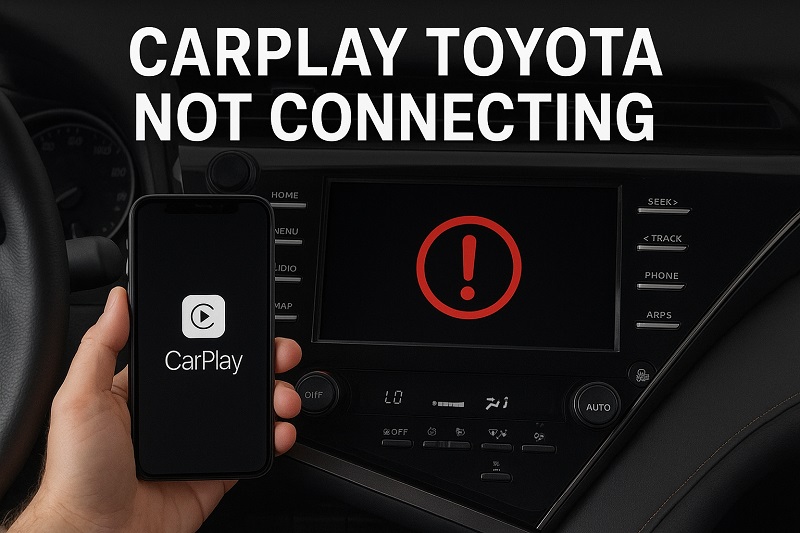
Why Your CarPlay Stops Working
CarPlay relies on a delicate handshake between your iPhone and your Toyota’s infotainment system. When this connection breaks down, it’s usually because one side isn’t communicating properly with the other. Think of it like two people trying to have a conversation through walkie-talkies but one person forgot to press the talk button.
Your Toyota’s system needs to recognize your iPhone as a legitimate CarPlay device. It checks for the right software version, confirms the cable connection, and verifies permissions. If any part of this process hits a snag, CarPlay just won’t launch. Sometimes the system gets stuck in a loop where it keeps trying to connect but never quite makes it.
The frustrating part is how unpredictable these issues can be. Your CarPlay might work flawlessly for months, then suddenly stop connecting for no apparent reason. This inconsistency happens because software updates, iOS changes, or even minor glitches in your car’s system can throw off the entire process.
Left unresolved, a non-functioning CarPlay system means you lose access to hands-free navigation, music streaming, and safe communication while driving. You’ll find yourself picking up your phone more often, which increases distraction and safety risks. Plus, you’re not getting full value from your Toyota’s technology features.
CarPlay Connection Issues: Likely Causes
Connection problems between your iPhone and Toyota’s CarPlay system rarely happen without reason. Understanding what triggers these failures helps you fix them faster and prevent future headaches.
1. Faulty or Damaged Lightning Cable
Your Lightning cable does more than just charge your phone. It carries data between your iPhone and your car’s system, and when that cable starts wearing out, CarPlay stops working. You might not see obvious damage, but internal wires can fray or break over time.
Most people use the same cable for months or even years. They bend it at sharp angles when plugging it in, leave it in hot cars, or yank it out without supporting the connector. All this wear adds up. The cable might still charge your phone just fine but fail to transmit the data CarPlay needs.
Here’s what makes this tricky: a cable can work perfectly for charging and even for syncing music but still fail at CarPlay. That’s because CarPlay requires consistent, high-speed data transfer. Even slight damage to the cable’s internal wiring can disrupt this without affecting basic charging functions.
2. Outdated iOS or Infotainment Software
Software compatibility keeps your iPhone and Toyota talking to each other. When either system updates without the other, they can stop recognizing each other. Apple releases iOS updates regularly, and these updates sometimes change how CarPlay communicates with car systems.
Your Toyota’s infotainment system also receives updates, though less frequently than your iPhone. These updates fix bugs, improve performance, and maintain compatibility with newer iOS versions. Skip these updates, and you create a mismatch that prevents CarPlay from connecting.
3. Incorrect CarPlay Settings or Restrictions
Your iPhone has built-in settings that control whether CarPlay can work at all. If these settings get changed accidentally, CarPlay won’t connect no matter how many times you plug in your cable. Screen Time restrictions, for example, can block CarPlay entirely.
Some people enable these restrictions to limit phone use while driving but forget they turned them on. Others have restrictions set by work profiles or family sharing settings that inadvertently block CarPlay. Your iPhone might also have CarPlay disabled for your specific vehicle in its settings menu.
4. USB Port Problems in Your Toyota
The USB port in your Toyota takes a beating. You plug cables in and out multiple times a day, sometimes forcing the connector at awkward angles. Over time, the port’s internal pins can bend, corrode, or accumulate debris that blocks proper connection.
Dust, lint, and small particles love hiding in USB ports. They pack down into the connector, preventing your cable from seating fully. You might think your cable is plugged in all the way, but there’s actually a tiny gap preventing proper contact. This issue is especially common if you eat in your car or park outside where dust can blow in.
5. iPhone Recognition Glitches
Sometimes your Toyota’s infotainment system simply forgets how to recognize your iPhone. The system stores connection profiles for devices, and these profiles can become corrupted. When this happens, your car sees your iPhone as an unknown device rather than a trusted CarPlay source.
This glitch often occurs after major iOS updates or if you’ve restored your iPhone from a backup. Your phone essentially becomes a “new” device to your car’s system, even though you’ve connected it hundreds of times before. The system needs to relearn your iPhone’s identity, but it gets stuck trying to use the old, corrupted profile.
Think of it like your car having your phone’s old phone number but you got a new one. The car keeps trying to call the old number and can’t understand why you’re not answering.
CarPlay Connection Issues: How to Fix
Getting your CarPlay working again doesn’t require technical expertise or special tools. These fixes address the most common problems and work for most Toyota models with CarPlay capability.
1. Test With a Different Cable
Start by swapping out your Lightning cable. Grab a certified Apple cable or a high-quality third-party cable that specifically mentions CarPlay support. Cheap cables often lack the proper data transfer capabilities CarPlay needs.
Plug the new cable into both your iPhone and your Toyota’s USB port. Make sure you push it in firmly until you feel it click into place. Give your car’s system a moment to recognize the connection. If CarPlay launches immediately, you’ve found your problem.
Keep the working cable in your car permanently. Avoid bending it at sharp angles near the connectors, and don’t leave it in direct sunlight where heat can damage the internal wiring. A quality cable typically lasts 12 to 18 months with regular use, so consider replacing it annually as preventive maintenance.
2. Clean Your iPhone’s Port and Car’s USB Port
Power off your iPhone completely before cleaning. Get a wooden toothpick or a plastic dental pick, and gently scrape out any debris from your iPhone’s Lightning port. Work slowly and carefully to avoid damaging the internal pins. You’ll be surprised how much lint comes out.
For your Toyota’s USB port, use compressed air to blow out dust and particles. Hold the can upright and use short bursts rather than a continuous spray. Follow up with a dry cotton swab to wipe the port’s opening. Don’t use liquids or cleaning solutions, as these can corrode the metal contacts.
After cleaning both ports, plug in your cable and check if CarPlay connects. This simple maintenance step fixes connection issues more often than you’d expect. Make port cleaning a monthly habit to prevent buildup from causing problems.
3. Update Your iPhone and Toyota Software
Check your iPhone’s iOS version by opening Settings, tapping General, then Software Update. If an update is available, download and install it while connected to WiFi. Your iPhone will restart during this process, which takes about 15 to 30 minutes depending on the update size.
For your Toyota’s infotainment system, the update process varies by model year. Newer Toyotas often receive over-the-air updates that you can install from the settings menu on your touchscreen. Look for a System or Software section in your car’s settings. If updates are available, your car should be parked with the engine running, and the process can take 30 minutes or more.
Older Toyota models might require a USB drive update. Visit Toyota’s owner portal online, enter your VIN, and check for available updates. Download the update file to a USB drive formatted as FAT32, plug it into your car’s USB port, and follow the on-screen instructions. After updating both systems, try connecting CarPlay again.
4. Reset Your iPhone’s Network Settings
Open your iPhone’s Settings app and go to General, then Transfer or Reset iPhone. Tap Reset and select Reset Network Settings. Your iPhone will ask for your passcode to confirm. This action wipes all saved WiFi passwords, Bluetooth connections, and VPN settings, so you’ll need to reconnect to your home WiFi afterward.
Your iPhone will restart automatically after resetting network settings. This process clears out corrupted connection data that might be blocking CarPlay. Wait for your phone to fully restart before trying to connect to your Toyota again.
5. Remove and Re-add Your Car in iPhone Settings
Go to Settings on your iPhone, then scroll down to General and tap CarPlay. You’ll see a list of available cars. If your Toyota appears here, tap it and select Forget This Car. Confirm the action.
Next, start your Toyota and make sure the infotainment system is on. Plug your iPhone into the USB port using a good cable. Your Toyota should display a prompt asking you to set up CarPlay. Follow the on-screen instructions on both your iPhone and car display.
This process creates a fresh connection profile, eliminating any corrupted data from previous pairings. Your car will treat your iPhone as a brand new device, which often resolves stubborn connection issues.
6. Check and Disable Screen Time Restrictions
Open Settings on your iPhone and tap Screen Time. If it’s enabled, scroll down to Content & Privacy Restrictions and tap it. Look for CarPlay under Allowed Apps. Make sure CarPlay is toggled on and shows green.
If you have a passcode on Screen Time that you don’t remember, you’ll need to disable Screen Time entirely or reset the passcode. Go to Screen Time settings, tap Change Screen Time Passcode, and select Forgot Passcode. You’ll need to sign in with your Apple ID to reset it.
7. Contact a Toyota Service Center
If none of these fixes work, your Toyota might have a hardware problem with its infotainment system or USB ports. Schedule an appointment with your nearest Toyota service center. The technicians have diagnostic tools that can identify deeper system issues.
Before your appointment, note when the problem started, what you’ve already tried, and whether CarPlay works intermittently or not at all. This information helps technicians diagnose the problem faster. They can check for recalls or known issues with your specific model year and apply manufacturer-approved fixes.
Wrapping Up
CarPlay connection problems in your Toyota don’t have to ruin your driving experience. Most issues come from simple causes like worn cables, dirty ports, or software mismatches that you can fix at home in minutes. A systematic approach to troubleshooting saves you time and frustration.
Start with the easiest fixes first, like trying a different cable or cleaning your ports, before moving to more involved solutions like software updates. One of these steps almost always gets CarPlay working again, putting your navigation, music, and hands-free calling back at your fingertips where they belong.